Administrator User Guide
A Principal Investigator (PI) can designate a representative from their lab or staff as an Administrator to submit a Data Access Request on their behalf.
To submit a request, the administrator must have an eRA commons ID. The PI will also need to provide their name and email address.
A PI can add multiple administrators to each of their Data Access Requests. PI can still view and edit a request after adding an administrator/s.
Administrators do not automatically receive data access for approved Data Access Requests they have permission to submit. If an administrator requires data access, they must be added as a data downloader. More information can be found here.
It is the responsibility of the PI to manage the administrator(s) that have access to their Data Access Requests.
Logging into the Data Access Request Management System (DARM)
Log into DARM using your eRA ID and password, and click on “Access DARM”.
Submitting a New Data Access Request on behalf of a PI
Prior to submission, Administrators can review the instructions on how to submit a Data Access Request here.
As an Administrator, you will receive email notification when a PI grants access to a Data Access Request for submission. When ready to submit, navigate to the “In Process” tab and select the Data Access Request you plan to submit. This action will activate the “edit request” tab on the left side. Click on “edit request,” which will then direct you to the Data Access Request (DAR) Form.
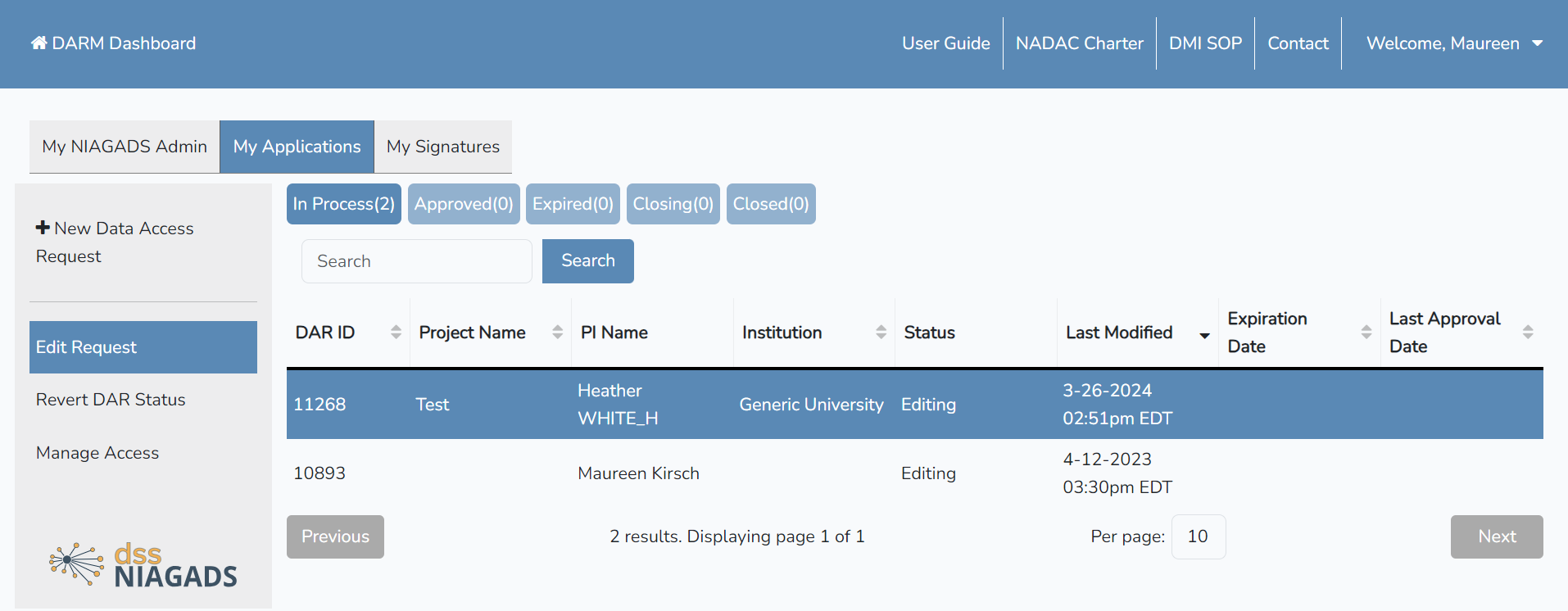
After providing all the necessary information, attaching the required forms, and reviewing the Data Use Certification form, click on the submit button.
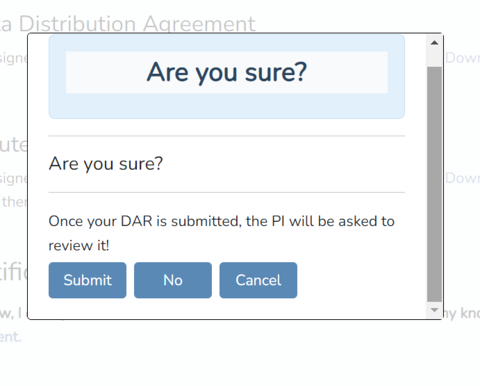
The Principal Investigator (PI) will now be prompted to review and submit the request before it undergoes review.
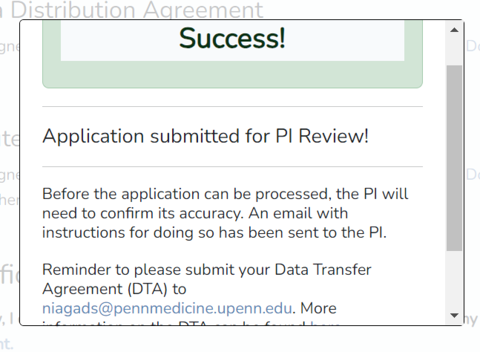
Revisions to an Application
If the PI determines that edits are necessary for the application, they will “reject” your submission, placing it back in your queue. On the DARM Dashboard, choose the DAR that requires revision. Click on “edit request” on the left, leading you to the Data Access Request (DAR) Form where you can make the required changes. Click “submit” when the application is ready to be sent back to the PI for their review.
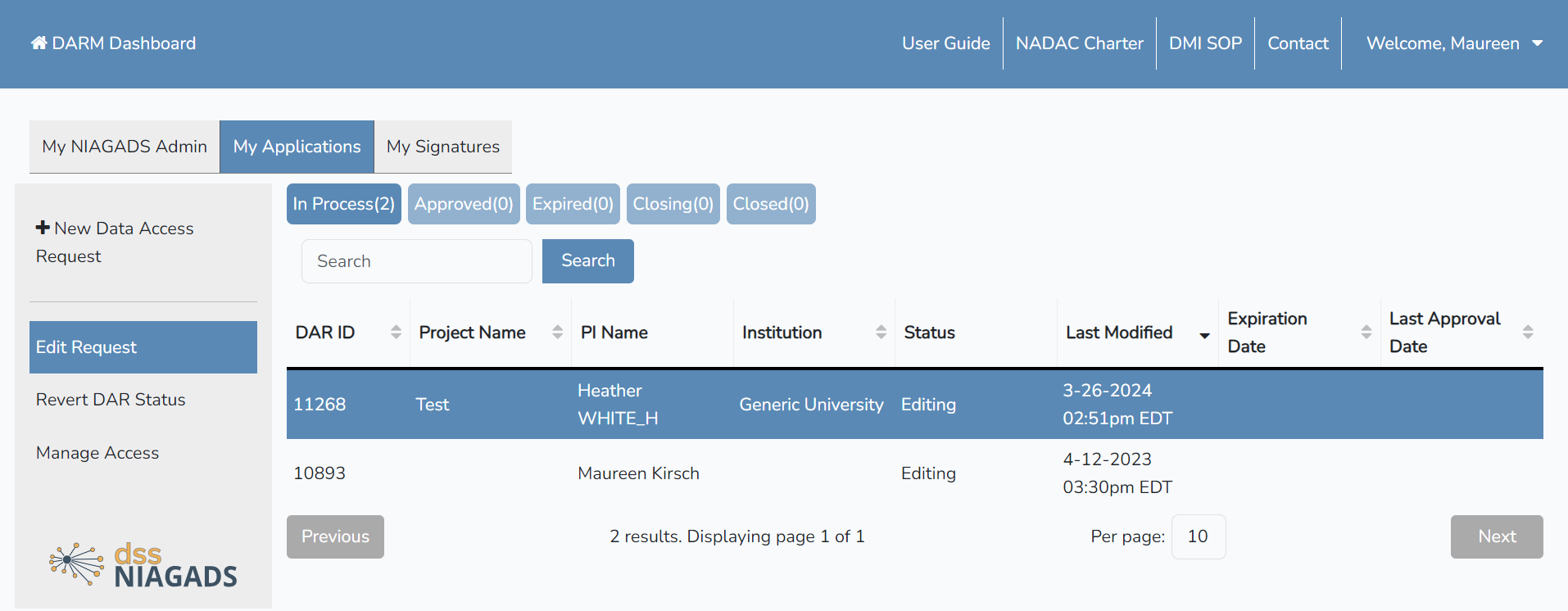
Submitting a Renewal on behalf of PI
Prior to submission, Administrators can review the instructions on how to submit a Renewal Data Access Request here.
To initiate a renewal application, log into the DSS and click on “Access DARM.” Navigate to the “Approved” tab on your dashboard. [NOTE: if the application has expired, it can be found on the “Expired” tab].
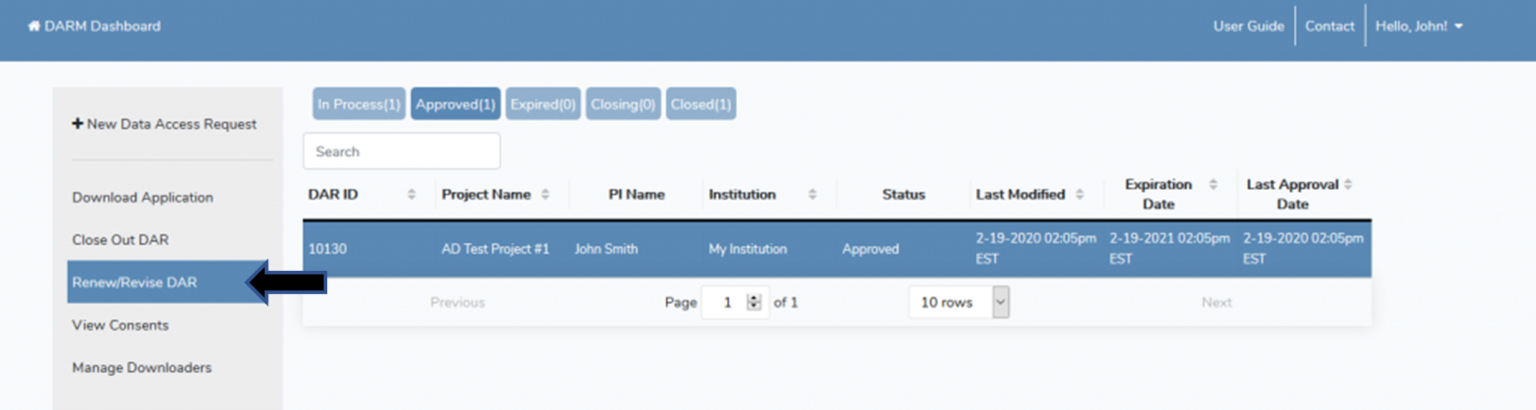
Select the application you wish to renew and click on “Renew/Revise DAR” in the left toolbar. A pop-up will appear confirming that a renewal application has been initiated. Click OK.
You will then be brought to the Data Access Request Management (DARM) form to submit the renewal.
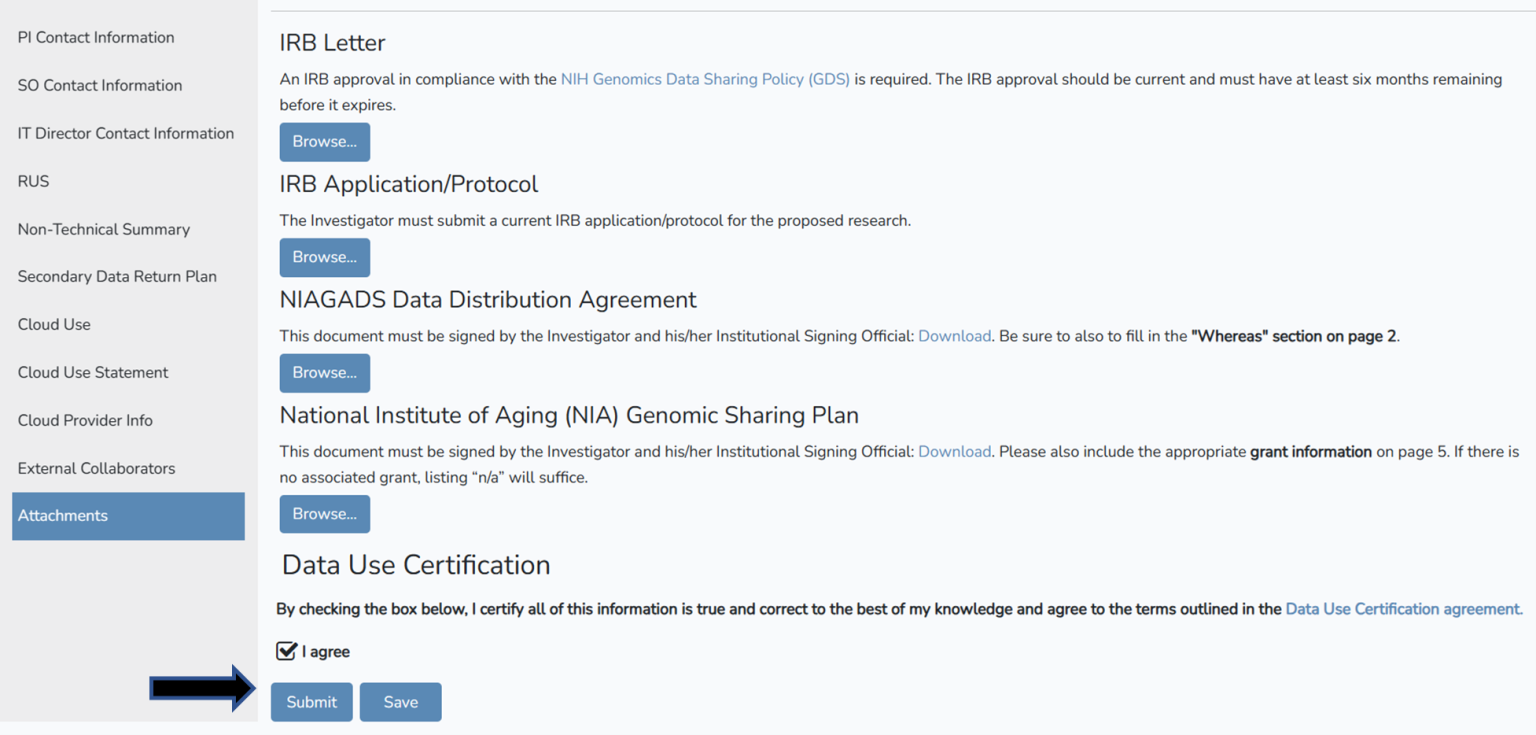
Once the renewal information is entered and any necessary changes to the original application are made, you can submit the renewal by agreeing to the Data Use Certification and clicking “Submit” at the bottom of the page. The PI will now be prompted to review your submitted Data Access Request.
Submitting a Close-out to a DAR on Behalf of PI
Prior to submission, Administrators can review the instructions on how to Close-out a Data Access Request here.
To initiate a Close-out application, log into the DSS and click on “Access DARM.” Navigate to the “Approved” tab on your dashboard. [NOTE: if your application has expired, it can be found on the “Expired” tab].
Select the application you wish to close and click on “Close Out DAR” in the left toolbar. A pop-up will appear confirming that a close-out has been initiated. Click OK.
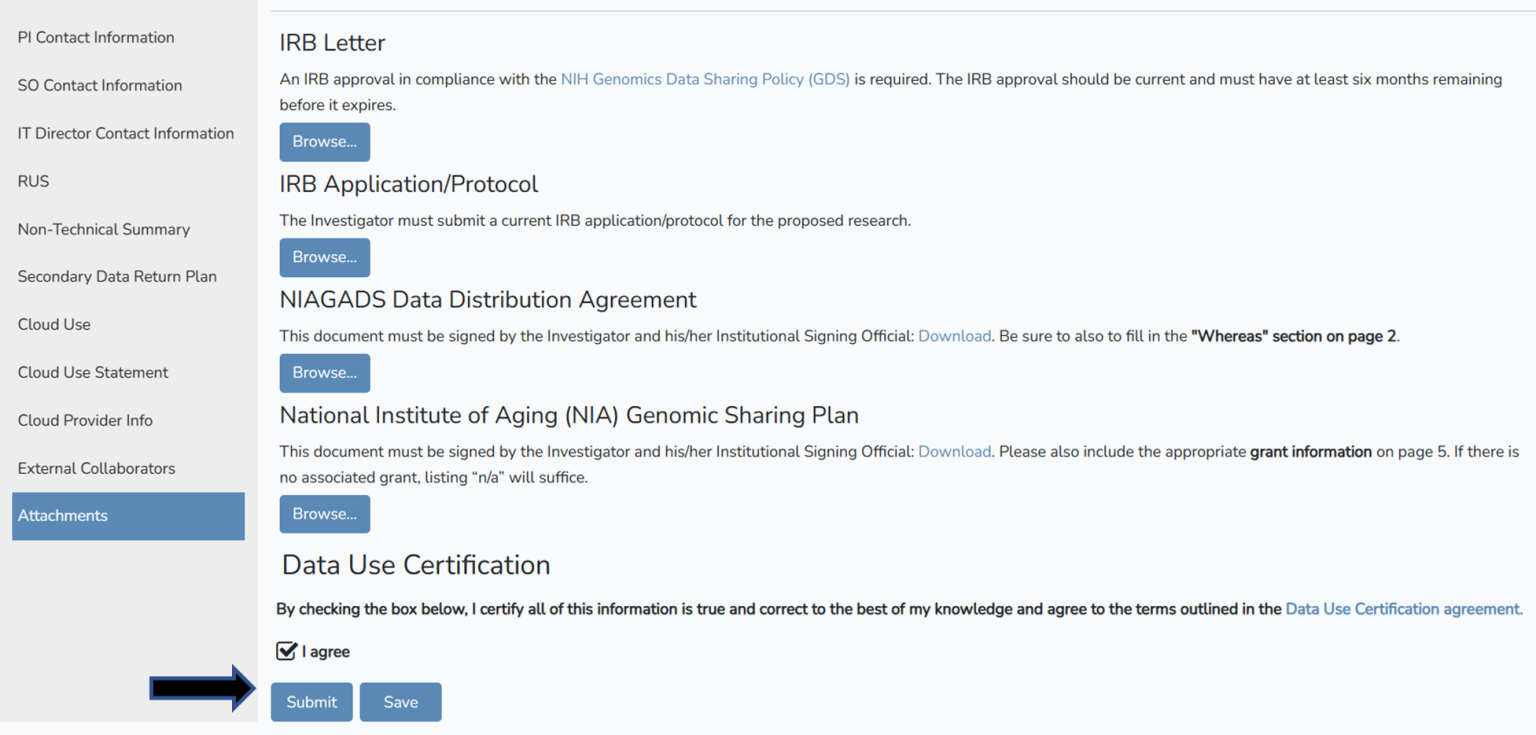
Once all the required information is entered and the Data Destruction Policy has been confirmed, you can submit the close out by clicking “Submit” at the bottom of the page. The PI will now be prompted to review your submitted Data Access Request.
Adding Data Downloaders
To add a downloader on behalf of a PI, select the application and click on “Manage Access” in the left toolbar. Enter the eRA Commons ID and first/last name of the downloader you wish to add.
Downloaders must be listed in the internal collaborators section of your approved DAR to access the data.
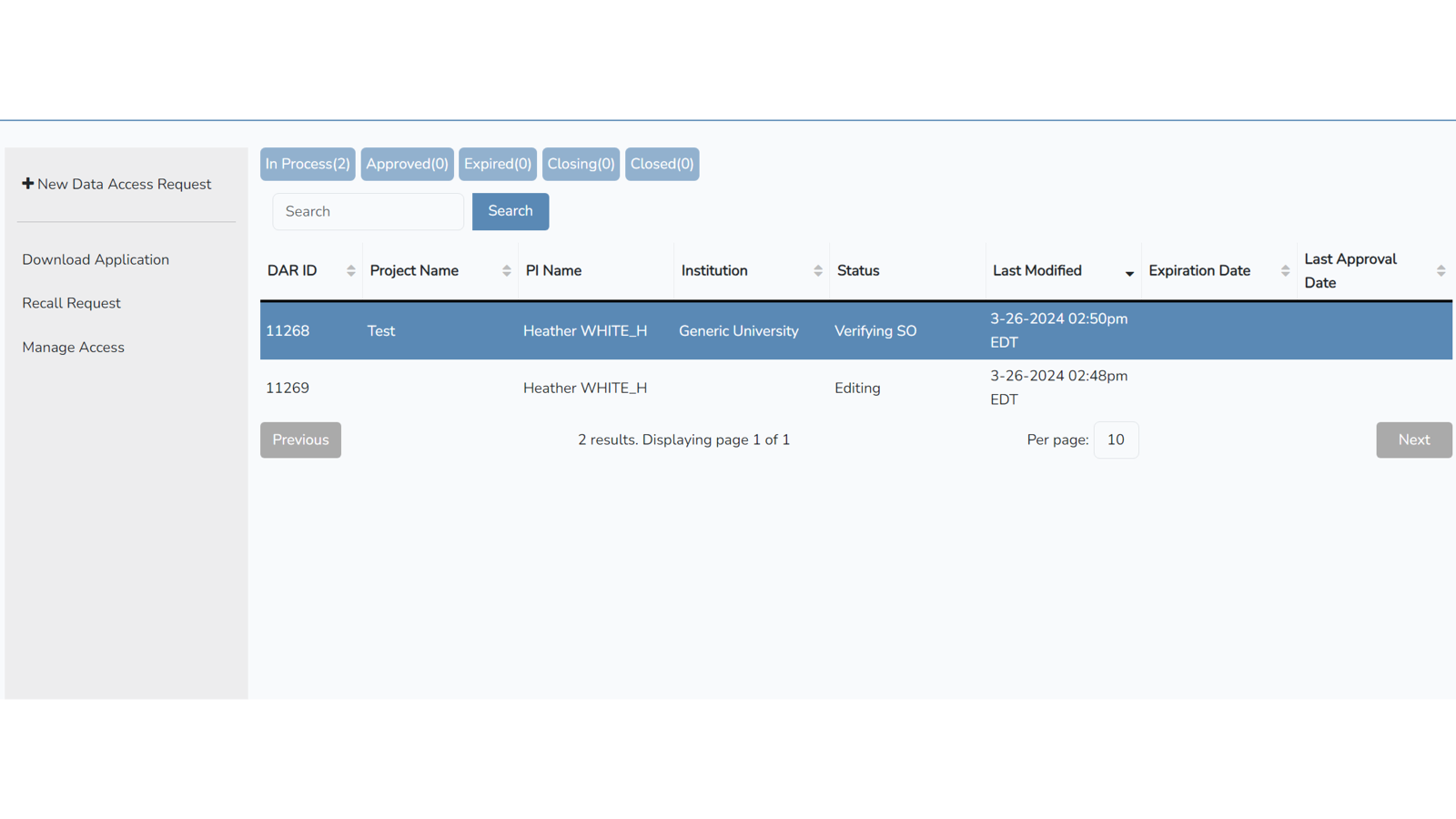
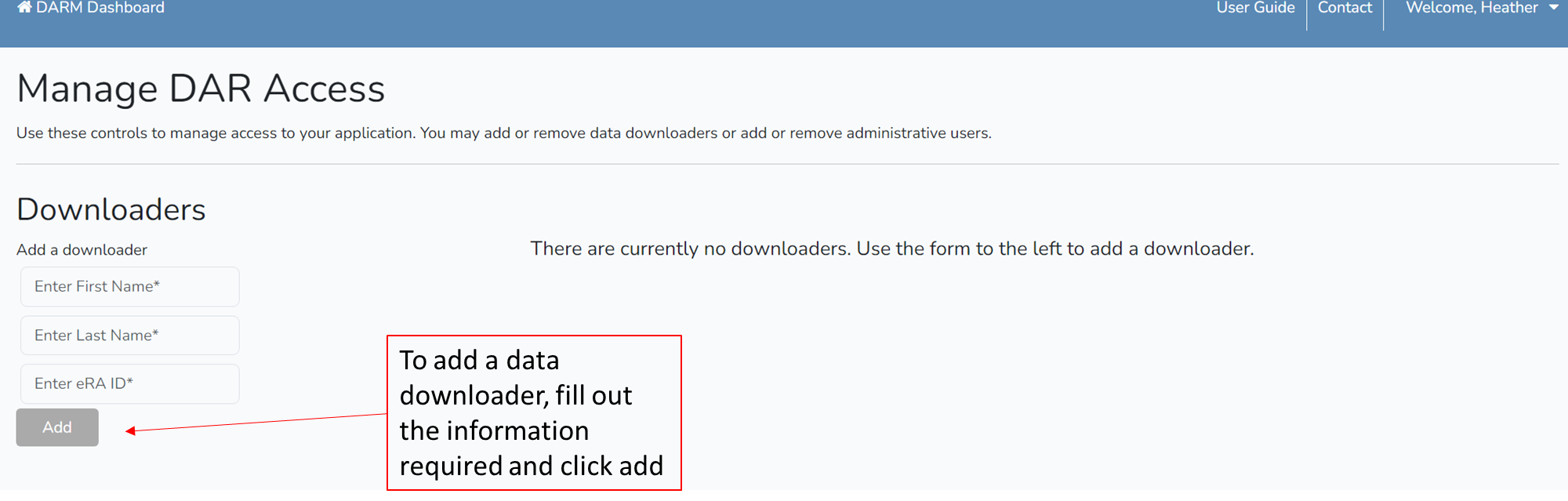
If you have any questions regarding your DAR, or the DSS, please contact us at NIAGADS@Pennmedicine.upenn.edu.
