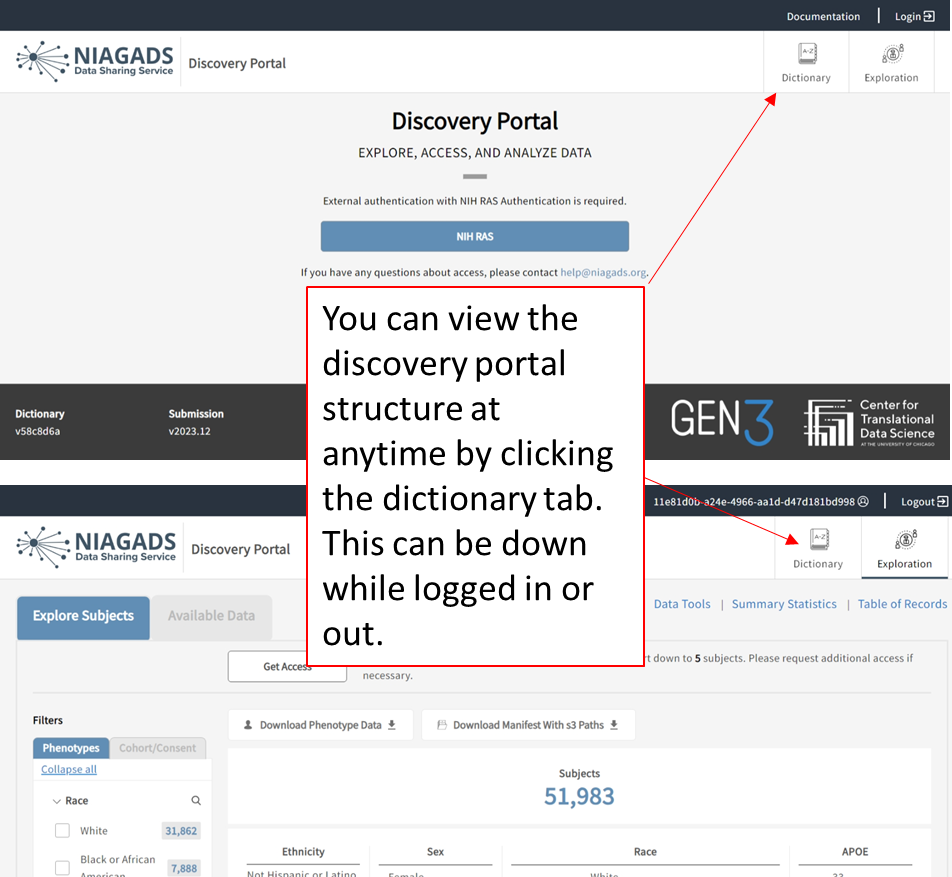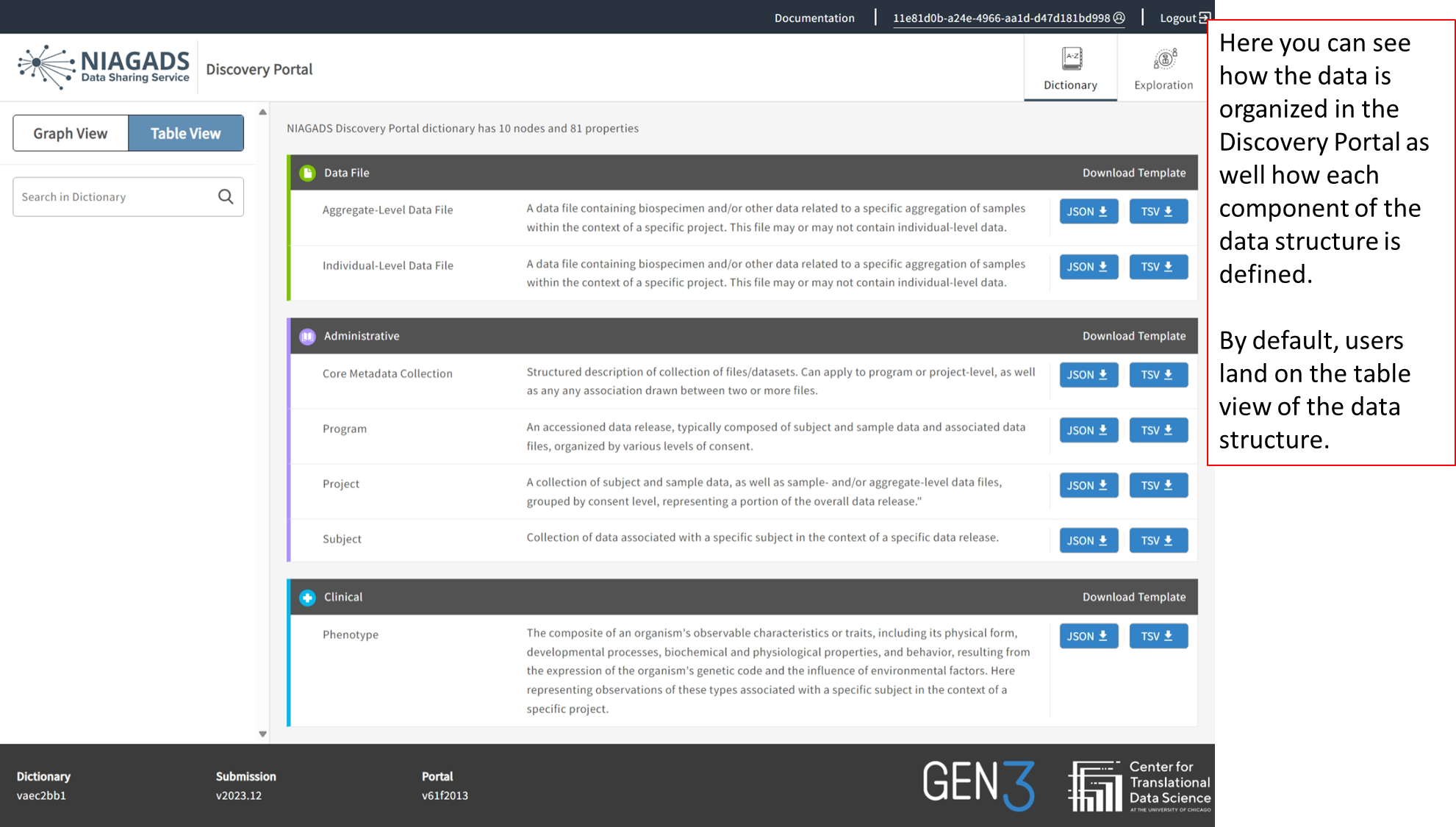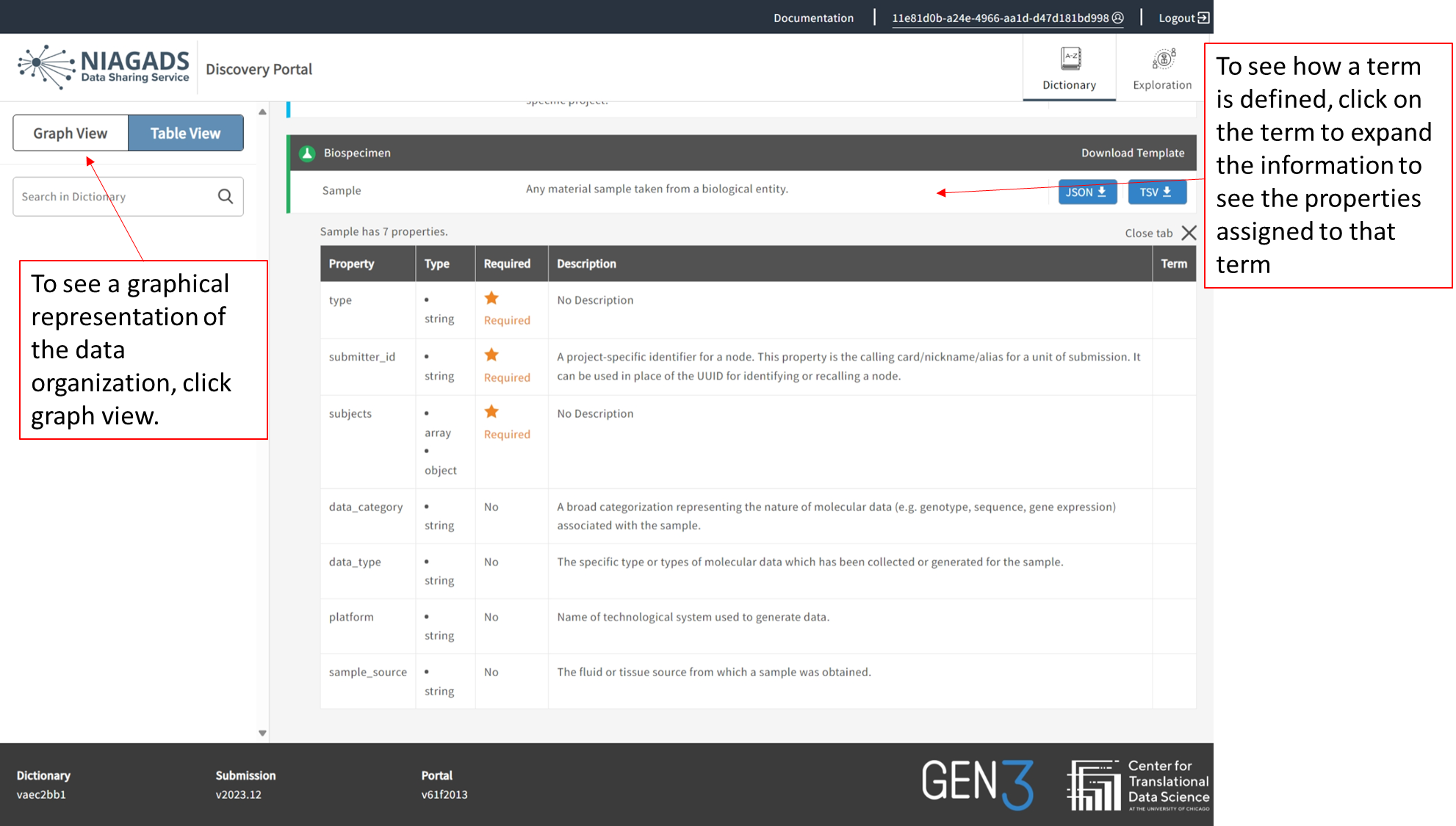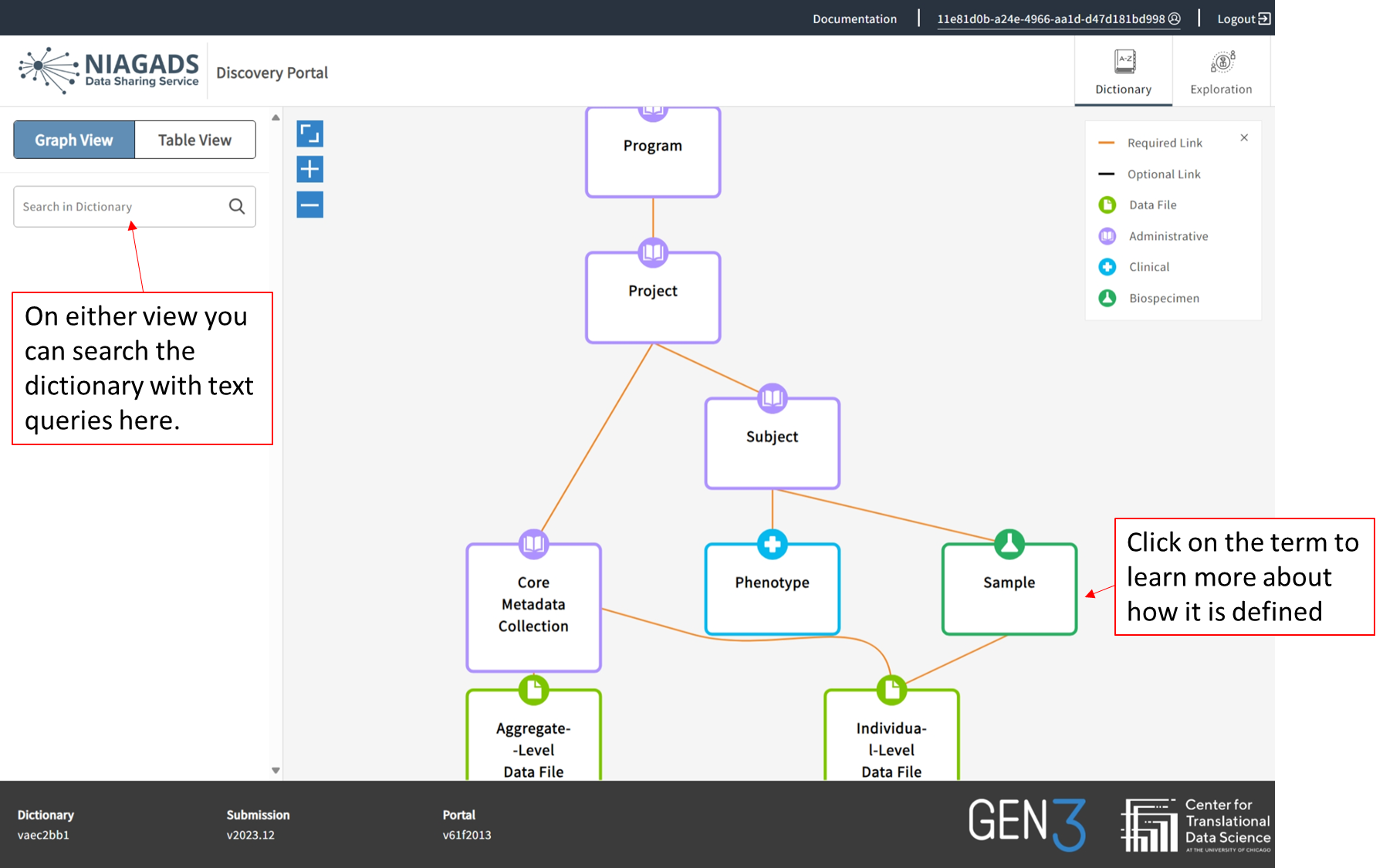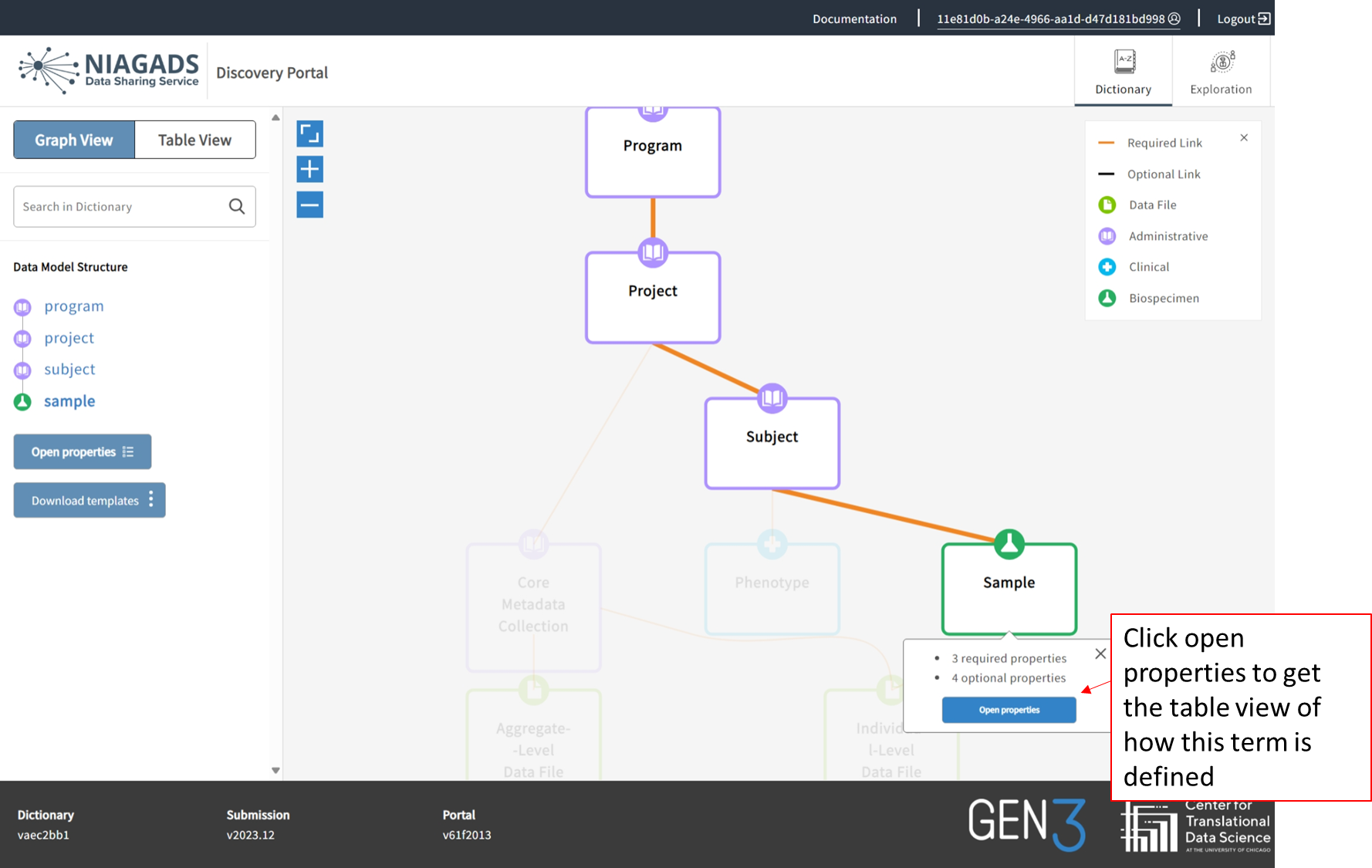Data Discovery Portal (via Gen3)
NIAGADS is happy to offer the Data Discovery Portal (via Gen3), where investigators can explore the NIAGADS data collection in one of two ways.
Login with an eRA Commons ID (required if you have an approved DAR and want to access the full dataset)
Allows you to explore all the data that you have been approved for via a Data Access Request (DAR).Login with a Login.gov ID or an eRA Commons ID (optional without an approved DAR)
Allows you to explore the entire portion of the NIAGADS data catalogue in Gen3, but there are limitations to what can be seen.
At this time, only the ADSP dataset (NG00067) is available in the Data Discovery Portal. We will be phasing in the rest of our data catalogue in the future.
Additional Important Information:
Phenotypes are converted to the NIAGADS harmonized phenotype
Only participants that have genetic data will appear in the portal.
Connecting family members with only phenotypic data will not be included.
Landing Page Navigation
The Discovery Portal can be accessed at https://gen3.niagads.org/login, as seen below.
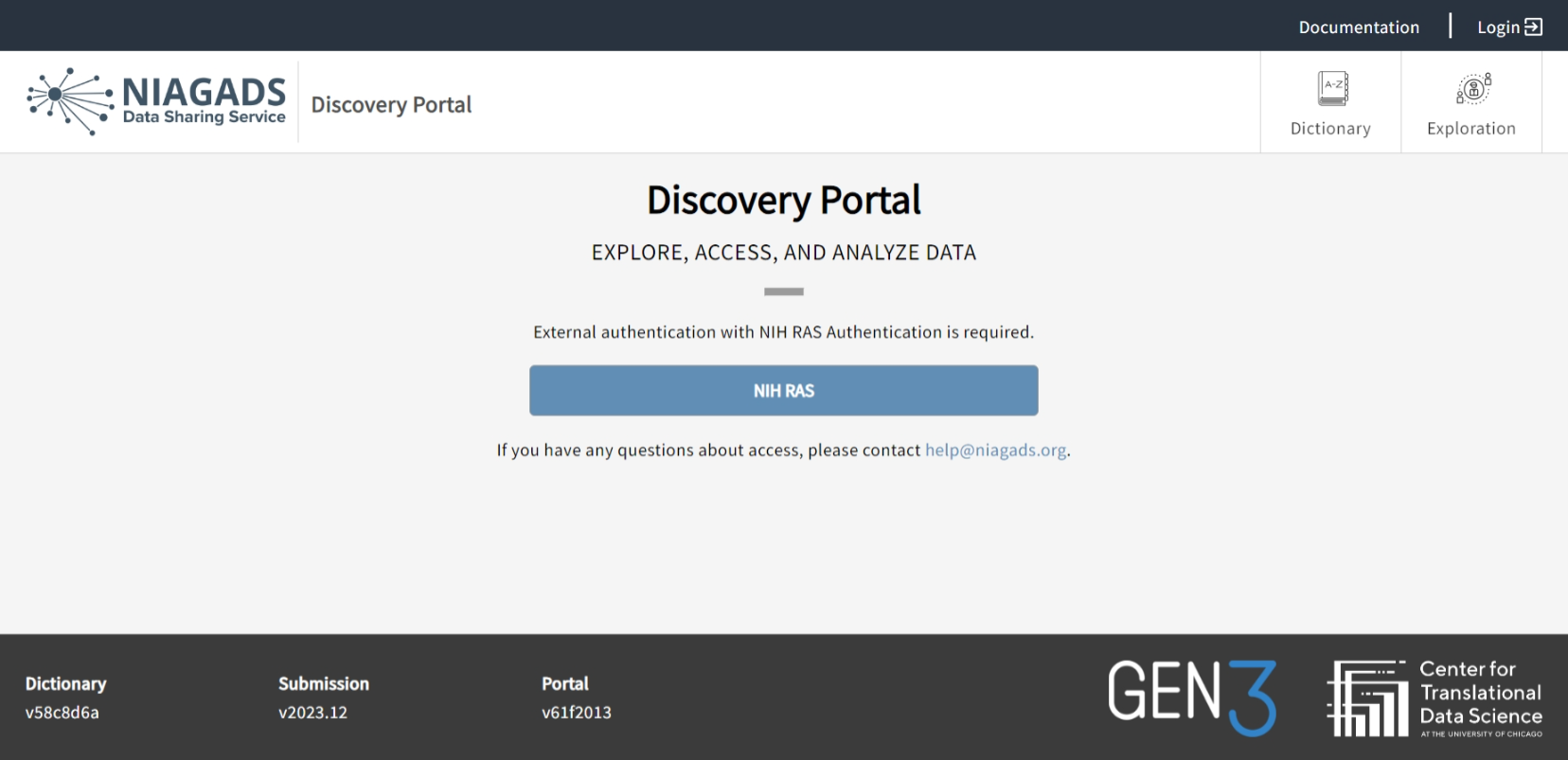
Landing Page
To navigate the landing page, please reference the schematic below:

Clicking here will bring the user back to the log in page
Clicking here will re-direct the user to the RAS Authentication page where they can enter their ERA Commons or http://login.gov credentials to gain access to the site.
Clicking here will launch a blank email to help@niagads.org should the user need to contact the support team.
4. Brings the user to the NIAGADS documentation page, where data application, submission, DSS instructions, and other policy documents can be located.
5. Clicking here will also take the user to the RAS Authentication page to login.
6. Takes the user to the information about how the data is organized
7. Takes the user to the data discovery portal, you must be logged in the access this section.
8. Takes the user to the GEN3 Data Commons from the University of Chicago.
9. Takes the user to the homepage for the Center for Translational Data Science at the University of Chicago.
Logging in

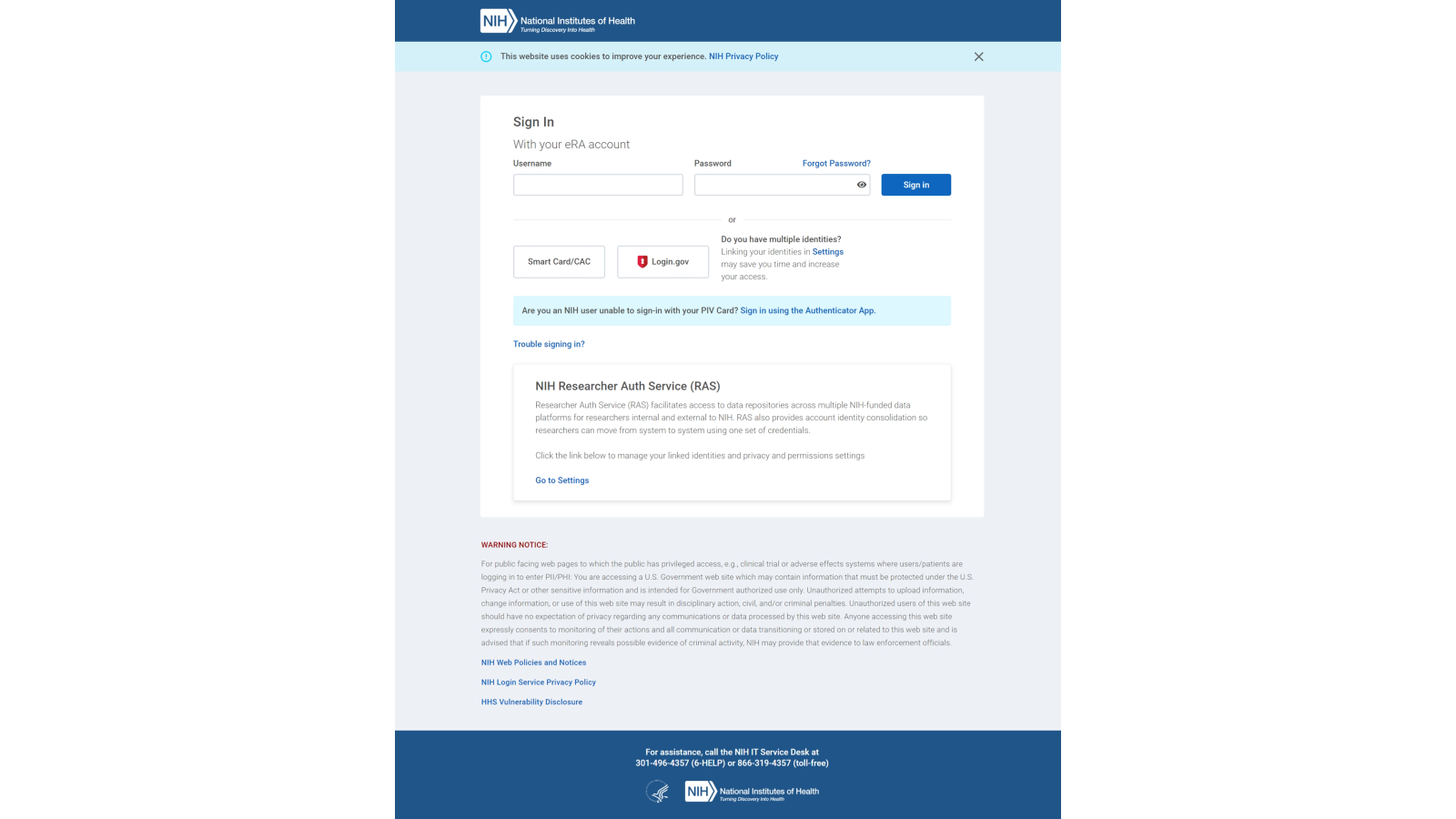
This page will appear when clicking login or NIH RAS on the landing page
Logging in with eRA Commons
Logging in with your eRA Commons ID and having an active DAR will show you all datasets you have access to but will not differentiate by Data Access Request (DAR) if you have more than one active DAR. Please check the approved research use for a dataset against your DAR in the DSS.
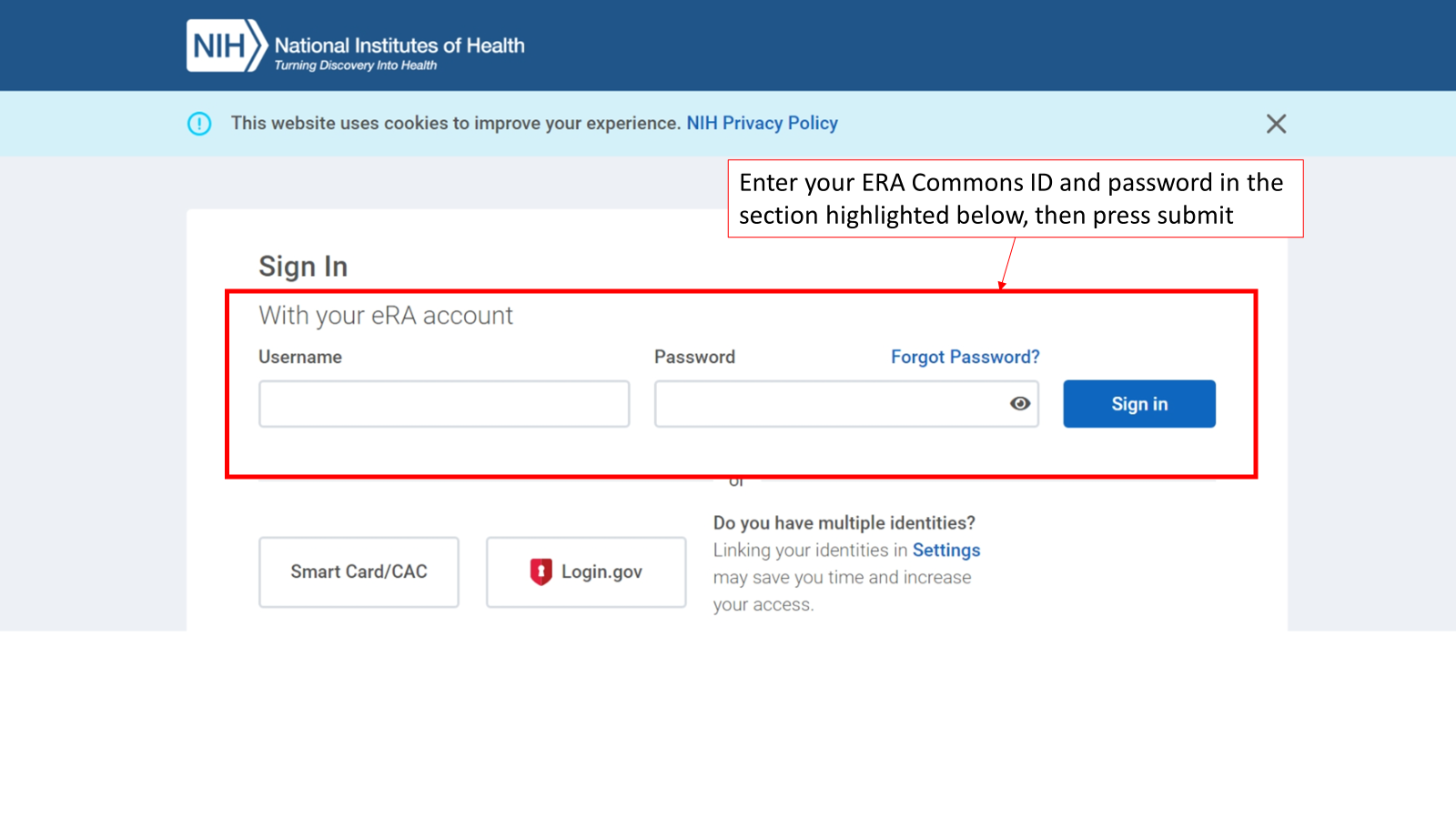
Once you enter your login credentials, you will be taken to the Discovery
Logging in with Login.gov or an eRA Commons ID (no active DAR)
Logging in via http://Login.gov or eRA Commons ID without an active DAR comes with restrictions in the Discovery Portal. Users who log in using this method will not be able to see individual subject IDs, the download phenotype data and manifest with S3 paths are disabled, and cohorts can only be narrowed down to 5 subjects.
To see data you are approved to access, you must login with your eRA Commons ID and have an active Data Access Request (DAR).
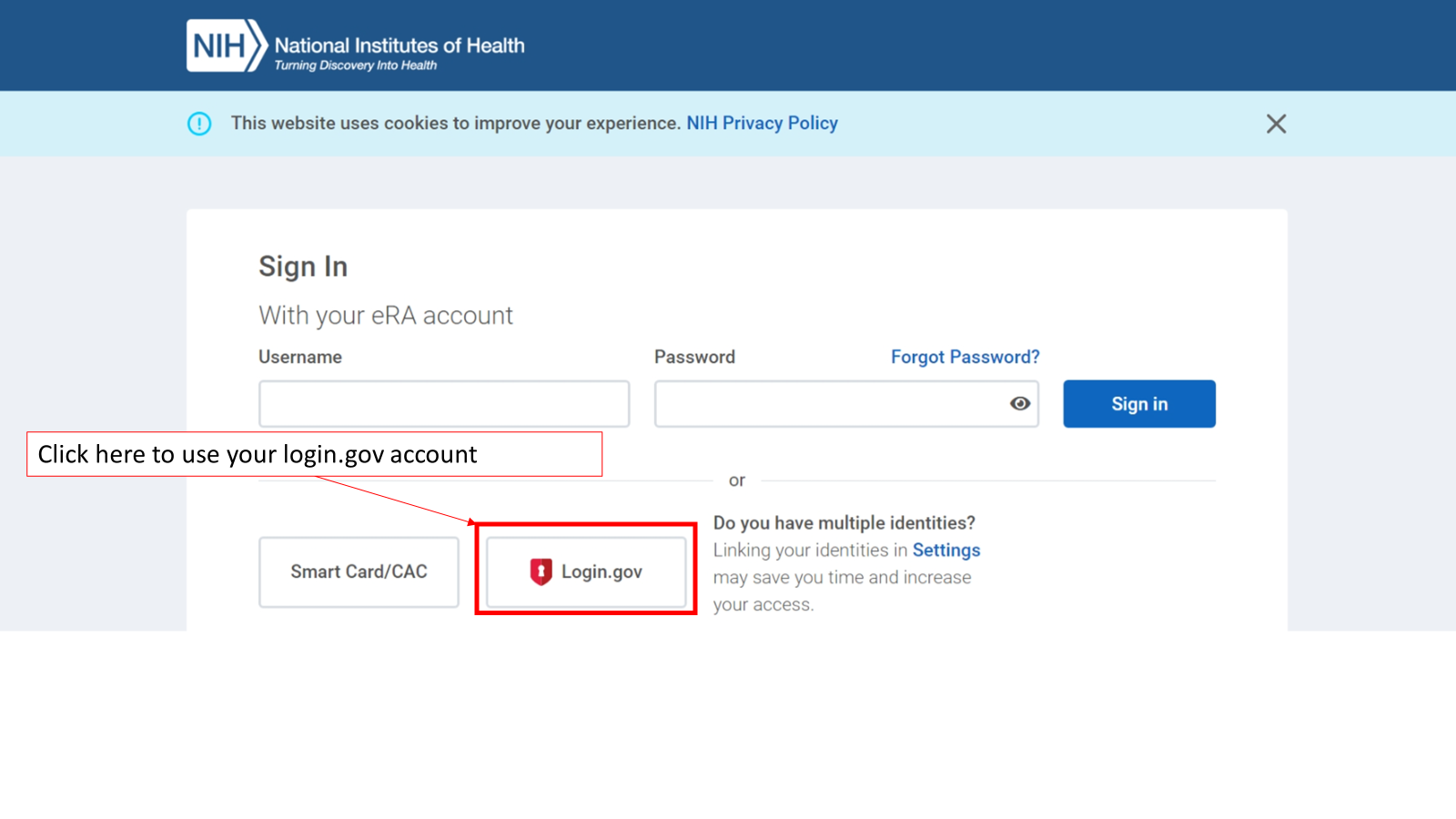
Clicking on Login.gov with take you to the login.gov sign in portal.
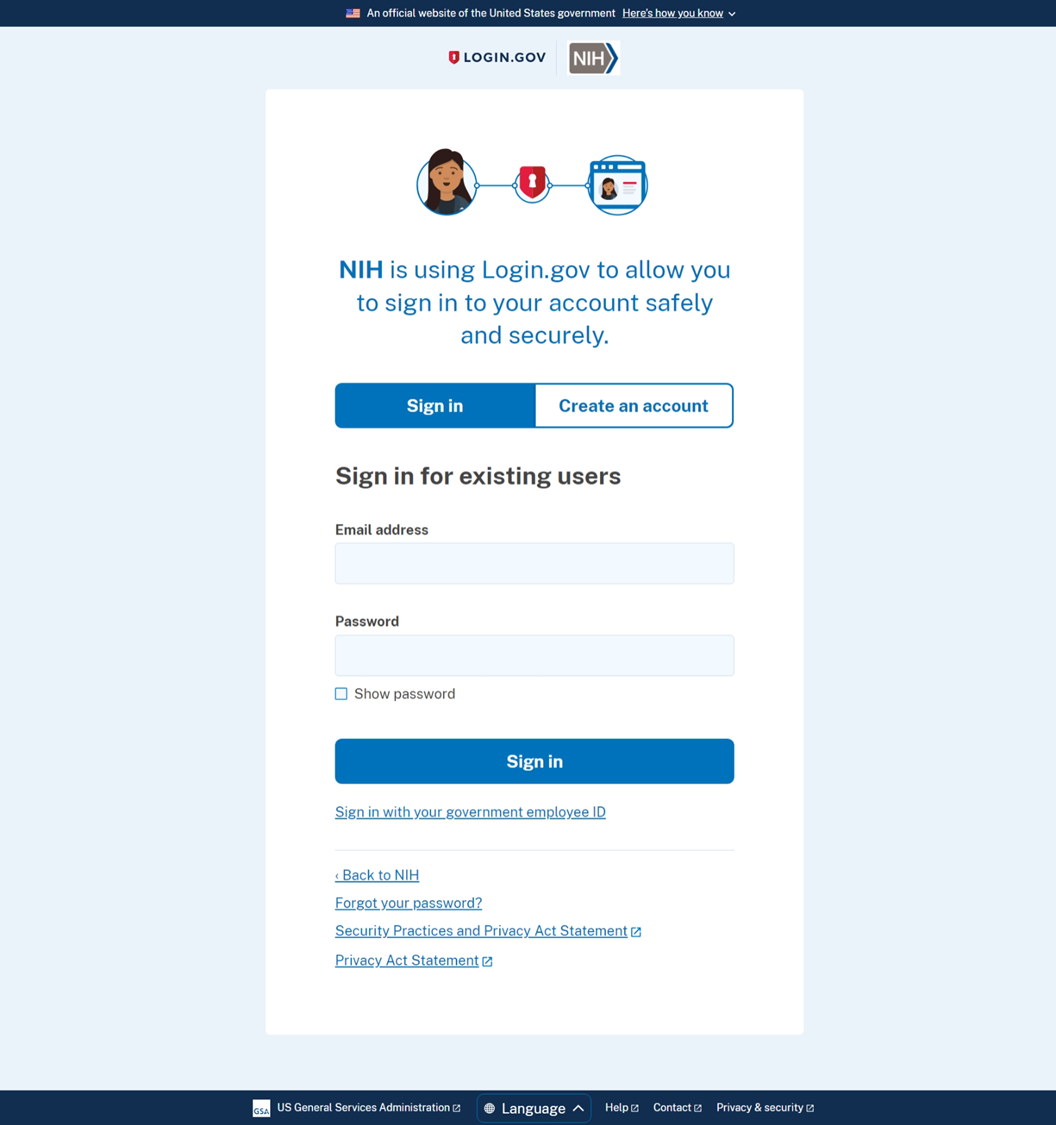
Enter your login.gov credentials and click sign in. You will be prompted to use your secondary authentication method before being brought to the Discovery Portal.
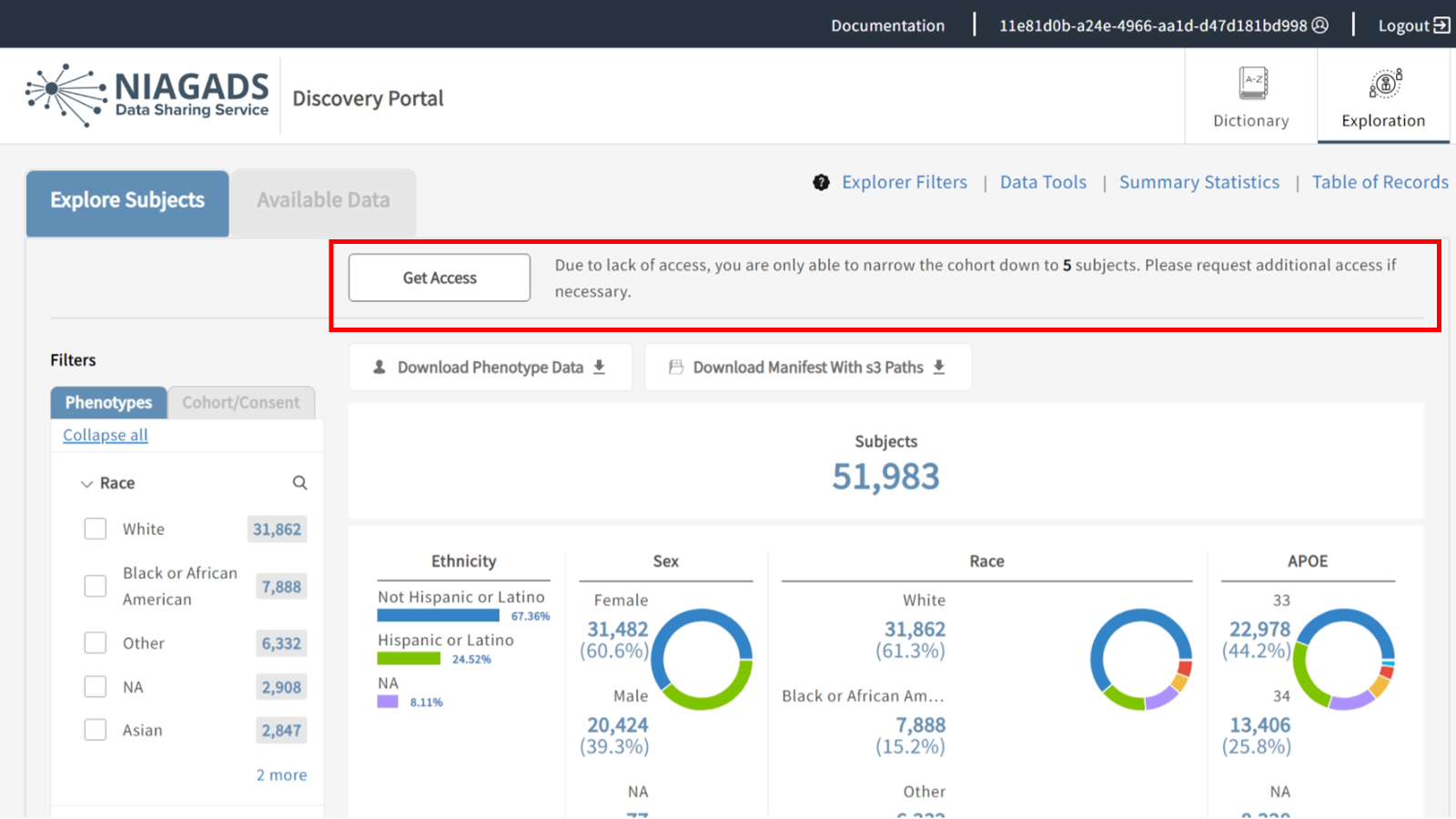
Once you have successfully logged in, you will be brought to this page in the exploration tab of the Discovery Portal. We have highlighted important restrictions of logging in via login.gov above.
Using the Discovery Portal
Once you have logged in with your eRA Commons ID or your login.gov account, you will be taken to the following page:
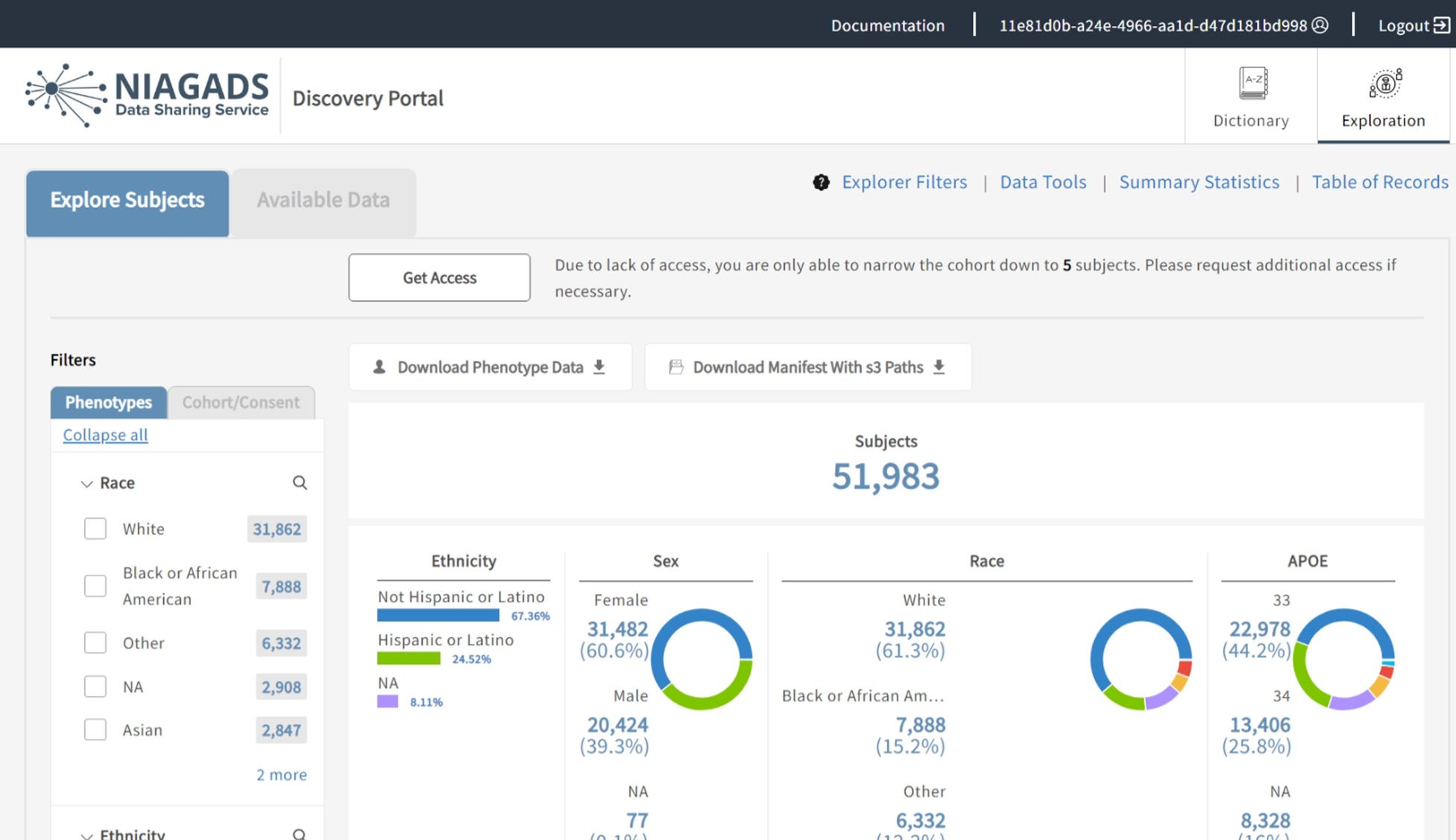
Landing page once a user logs into the Discovery Portal.
Discovery Portal Quick Start Guide
Please see descriptions of the Discovery Portal features below. For in-depth how to's of each feature, please navigate to the appropriate section using the menu on the right side of the screen.
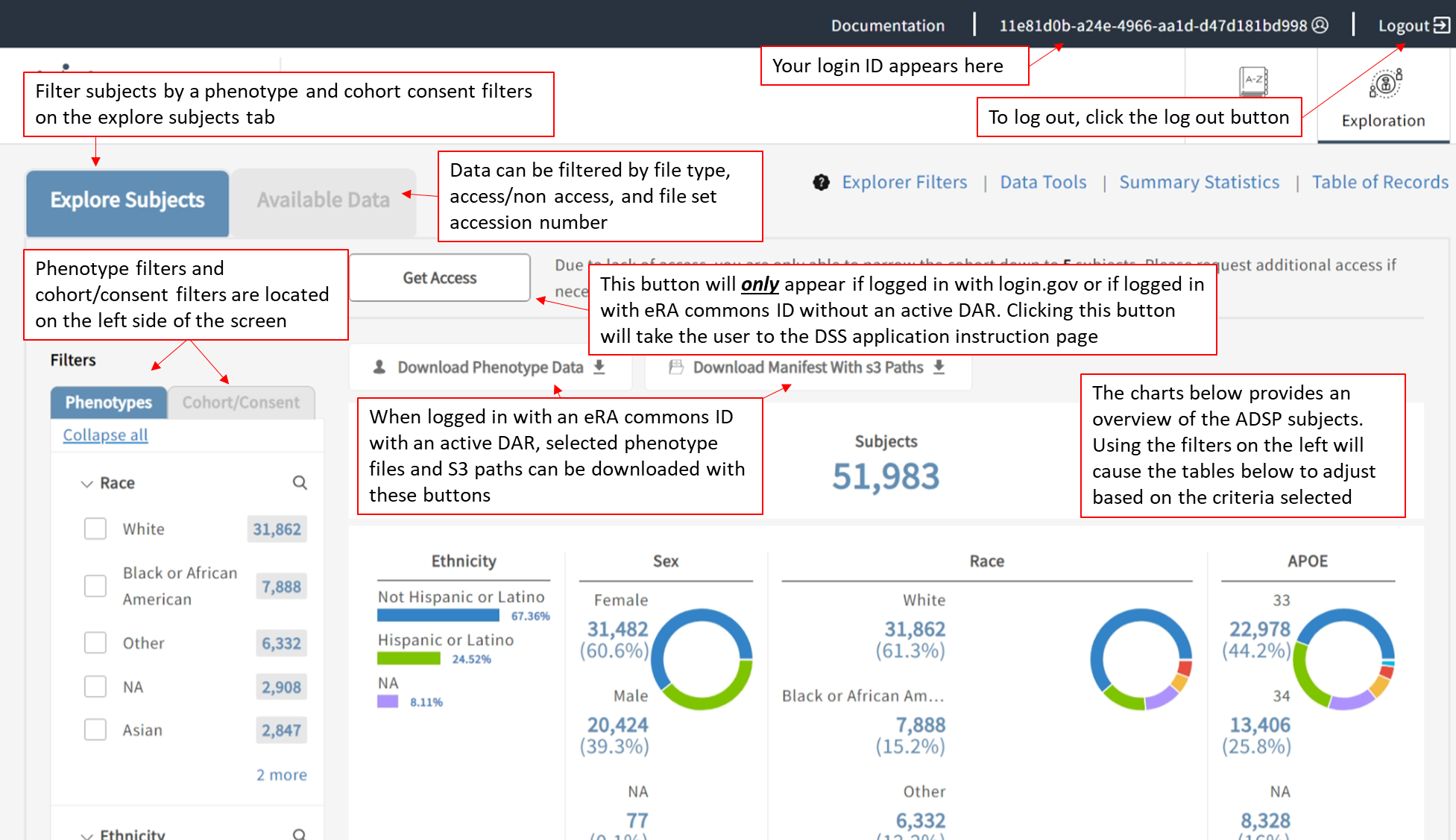
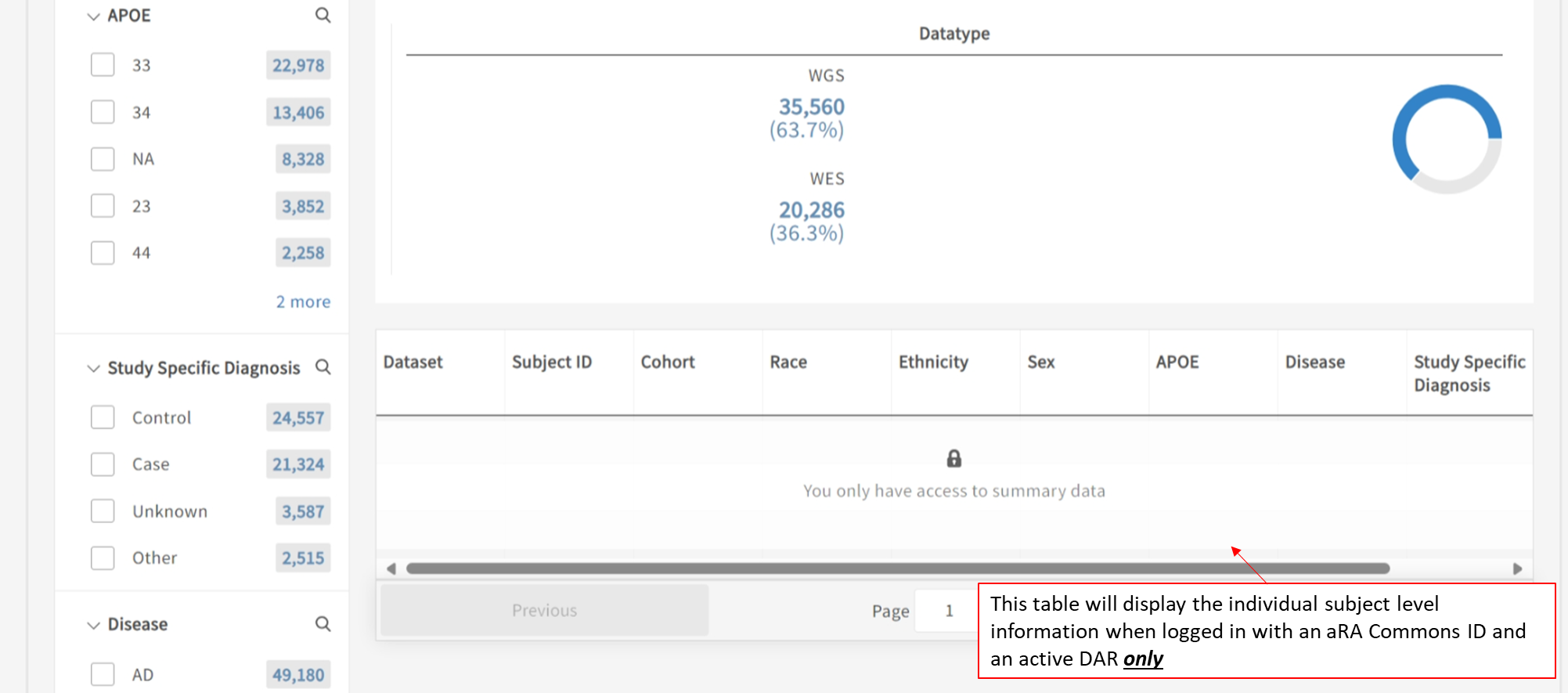
Using Filters in the Explore Subjects Tab

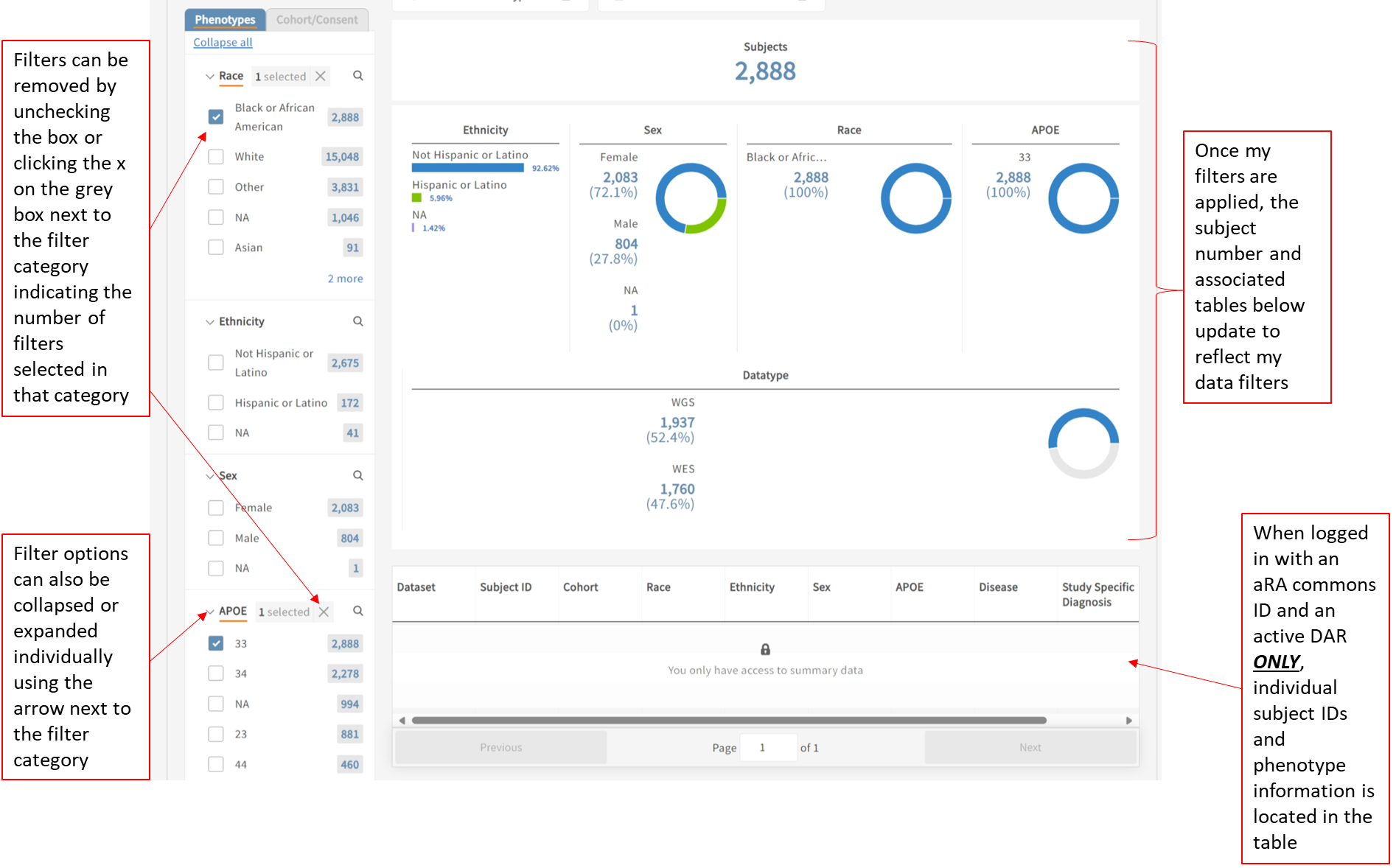
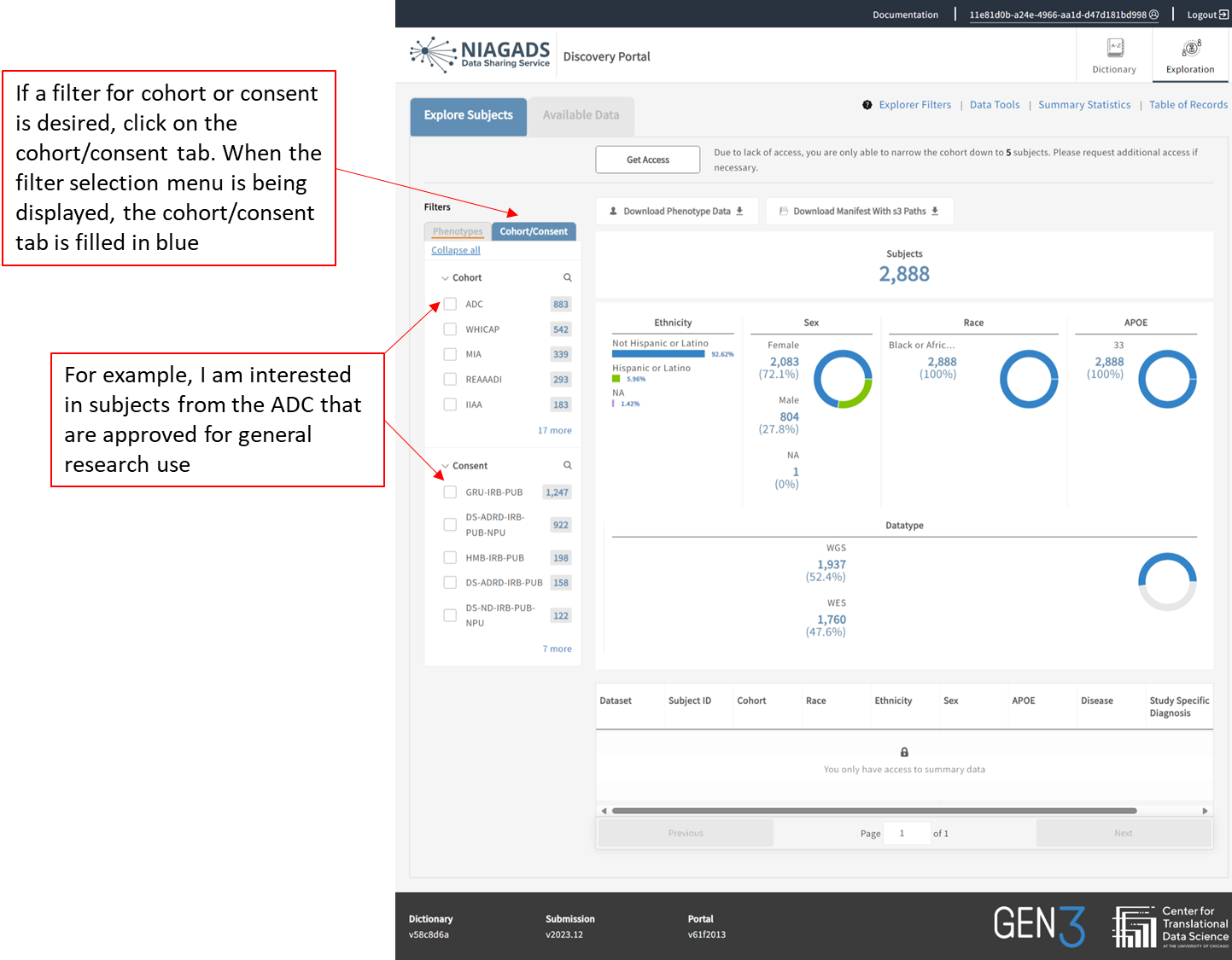
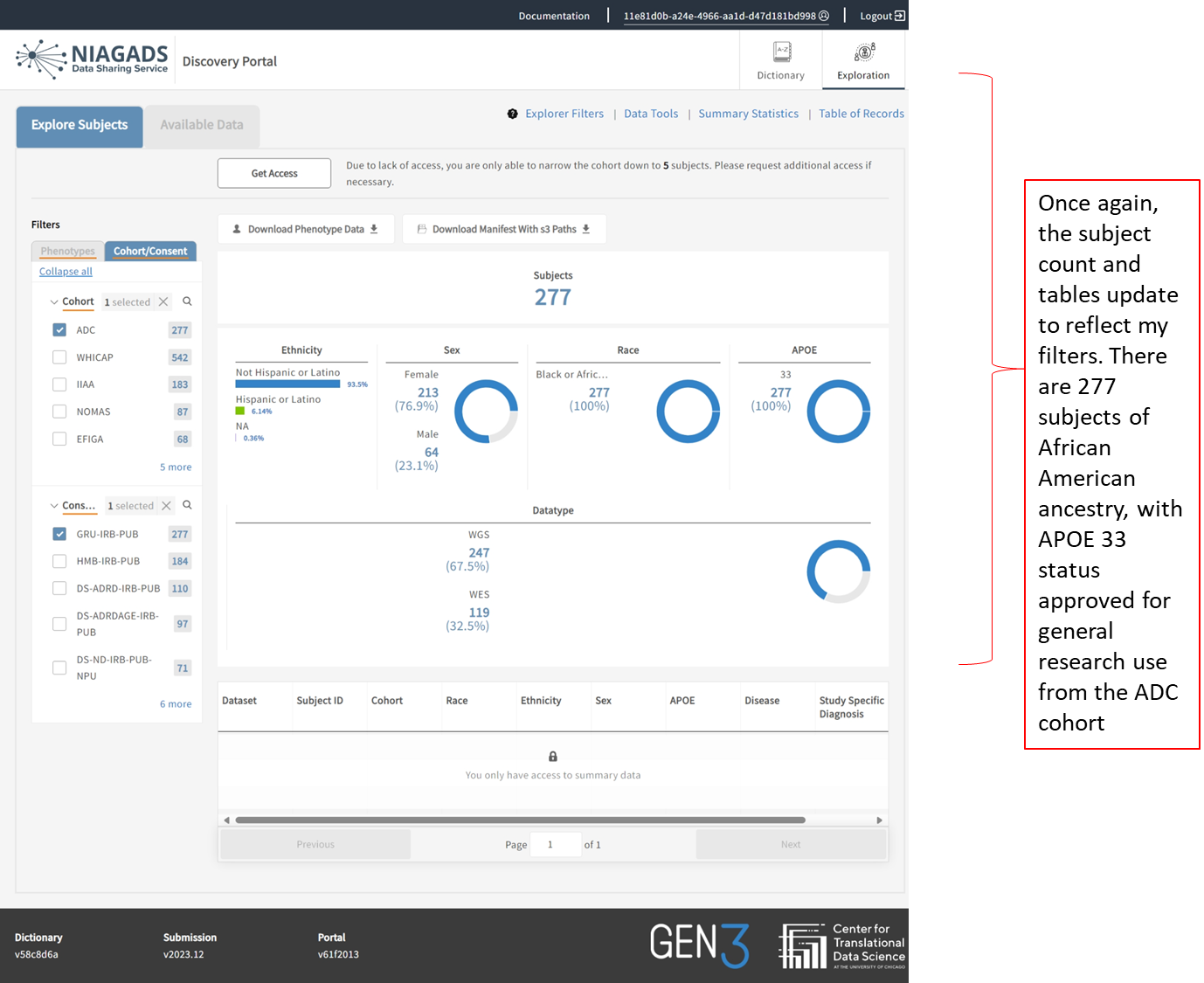
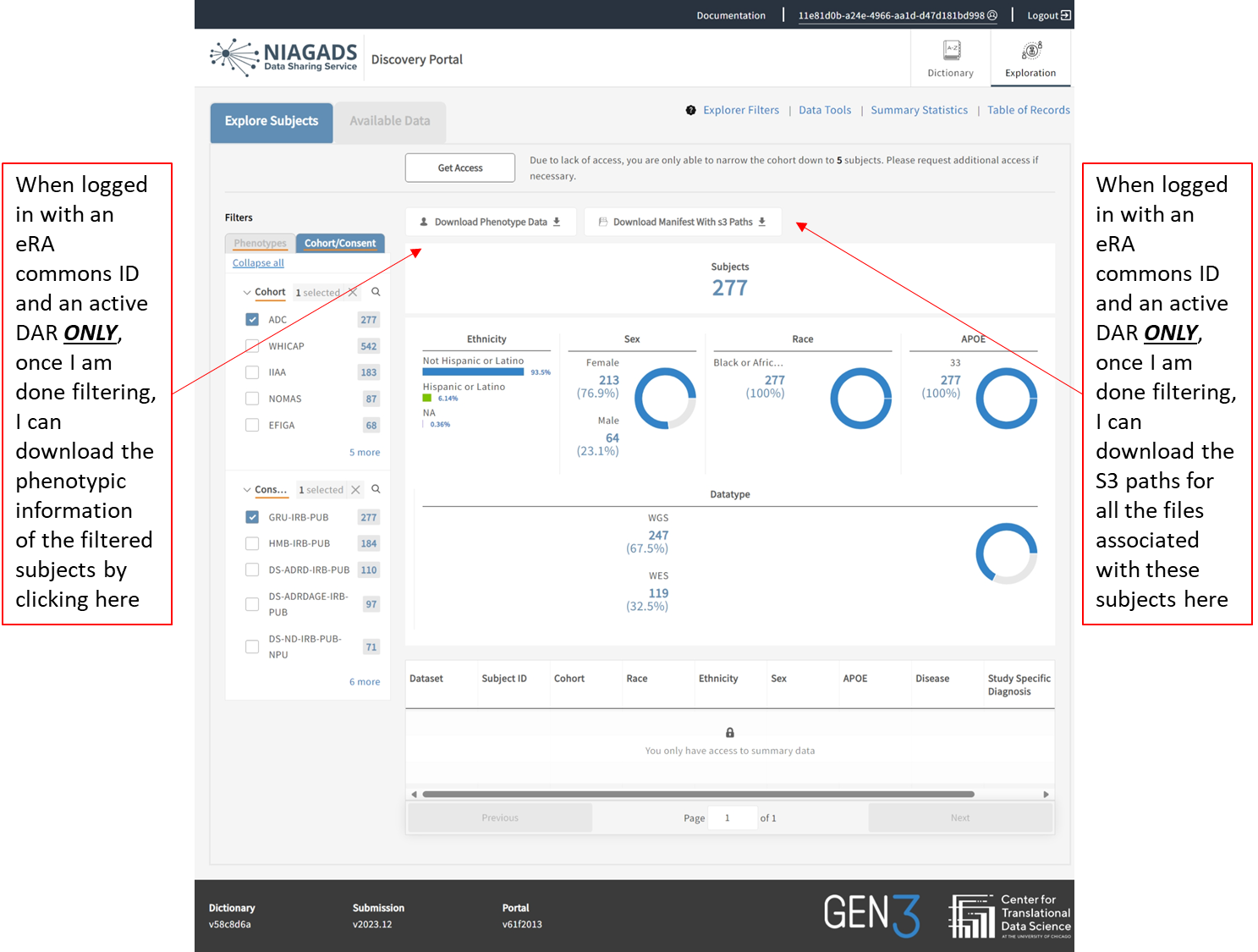
Downloading the phenotypes or S3 paths will prompt an excel document to download to your computer. Downloading the S3 paths on the ‘Explore Subjects’ tab will include all individual level files for the samples you filtered for. For example, all CRAMs or gVCF files for each sample.
You cannot filter by file type while using the subject filters. To select for specific file types, select the subjects you are interested in, download the excel file for S3 paths, then use the data filter feature to select for the S3 paths for the file types you are interested in.
Using Filters in the Available Data
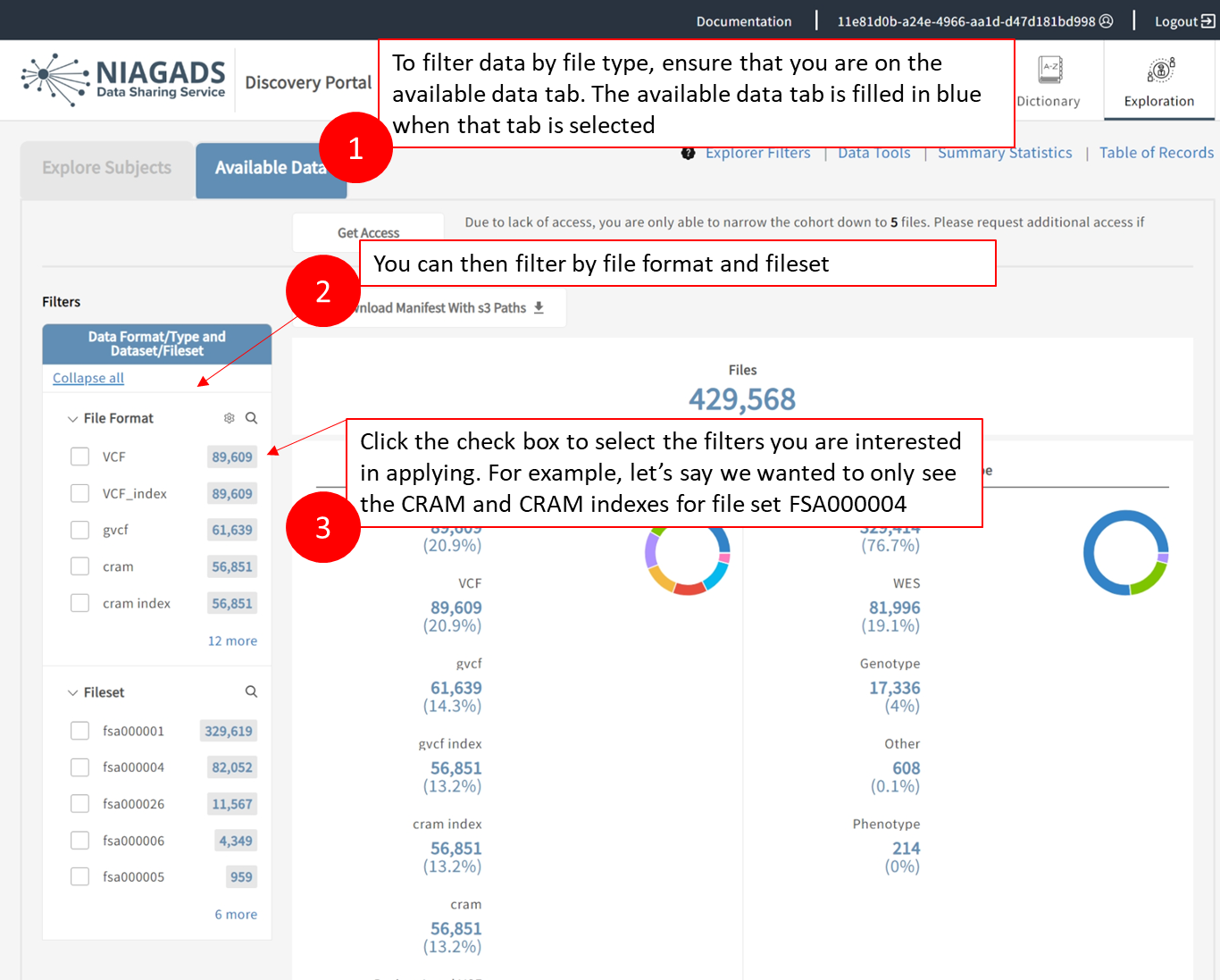
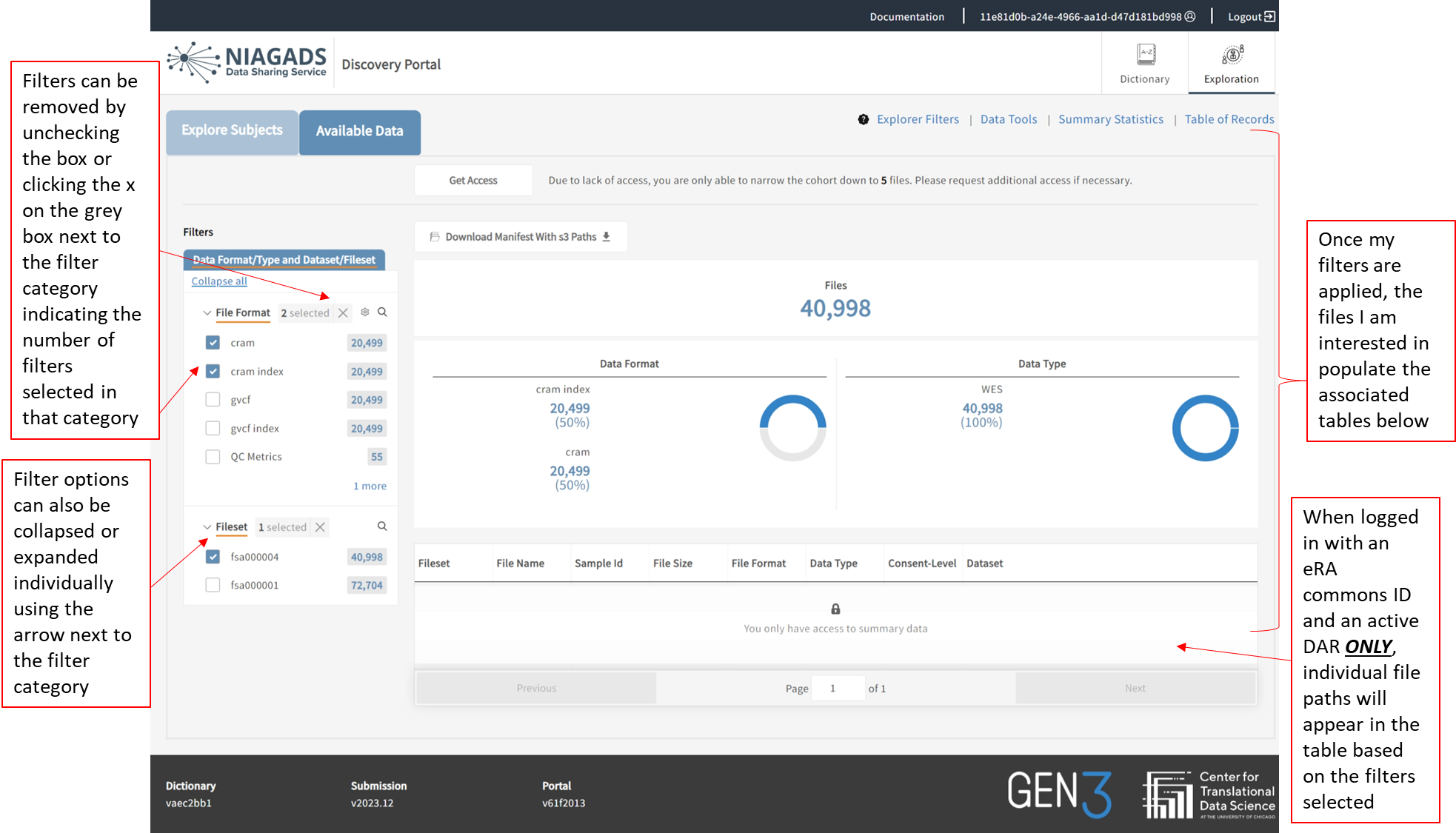
You cannot use subject filters while using the data type filters. To select for specific files by subject, select the data files you are interested in, download the excel file for S3 paths, then use the data filter feature to select for the S3 paths for the subjects you are interested in.
Downloading Phenotype Files
Downloading S3 Paths
On the Explore Subject Tab
Logging in with your eRA Commons ID will show you all datasets you have access to, but will not differentiate by Data Access Request (DAR) if you have more than one active DAR. Please check the approved research use for a dataset against your DAR in the DSS.
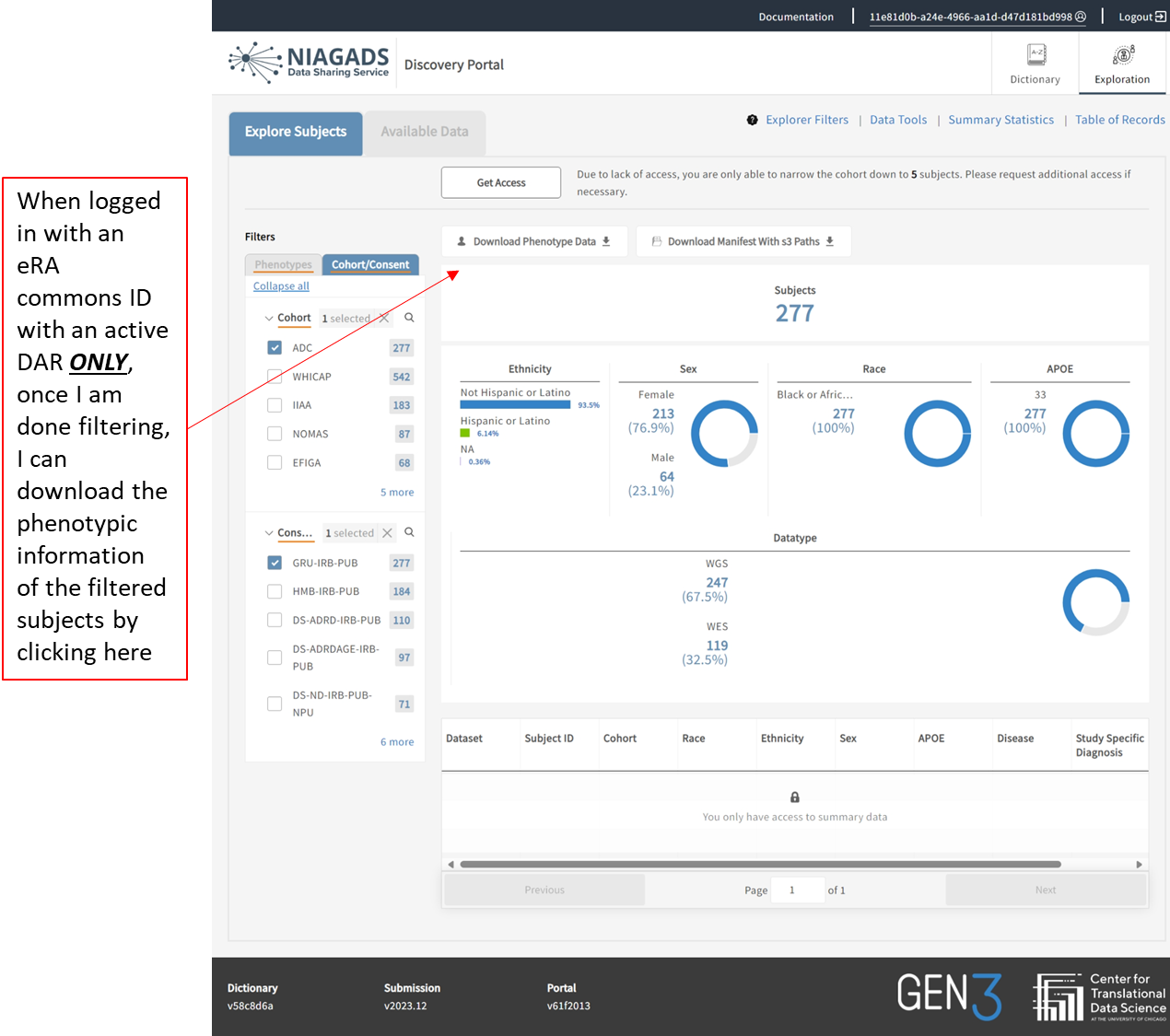
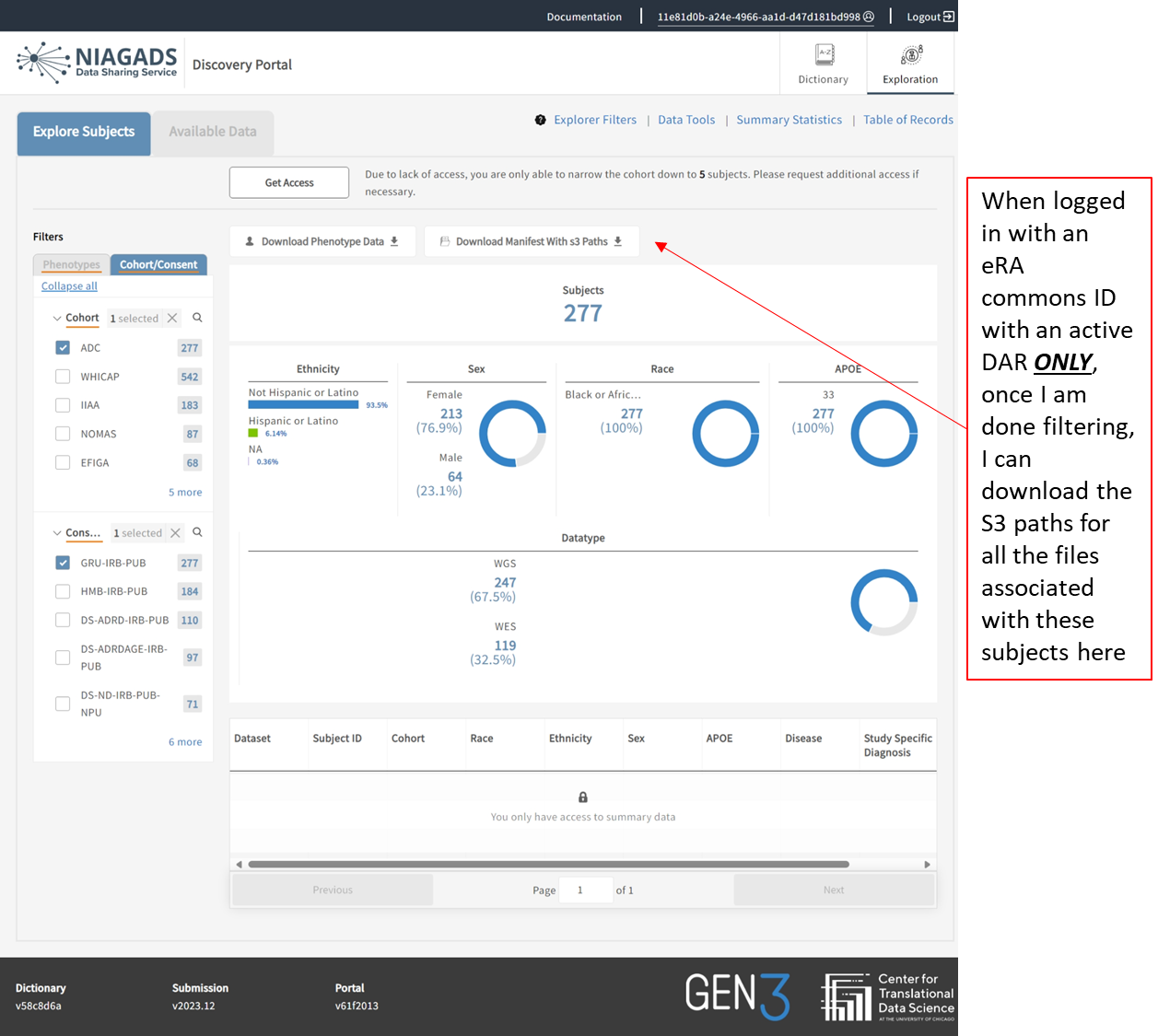
On the Available Data Tab
Logging in with your eRA Commons ID will show you all datasets you have access to, but will not differentiate by Data Access Request (DAR) if you have more than one active DAR. Please check the approved research use for a dataset against your DAR in the DSS.
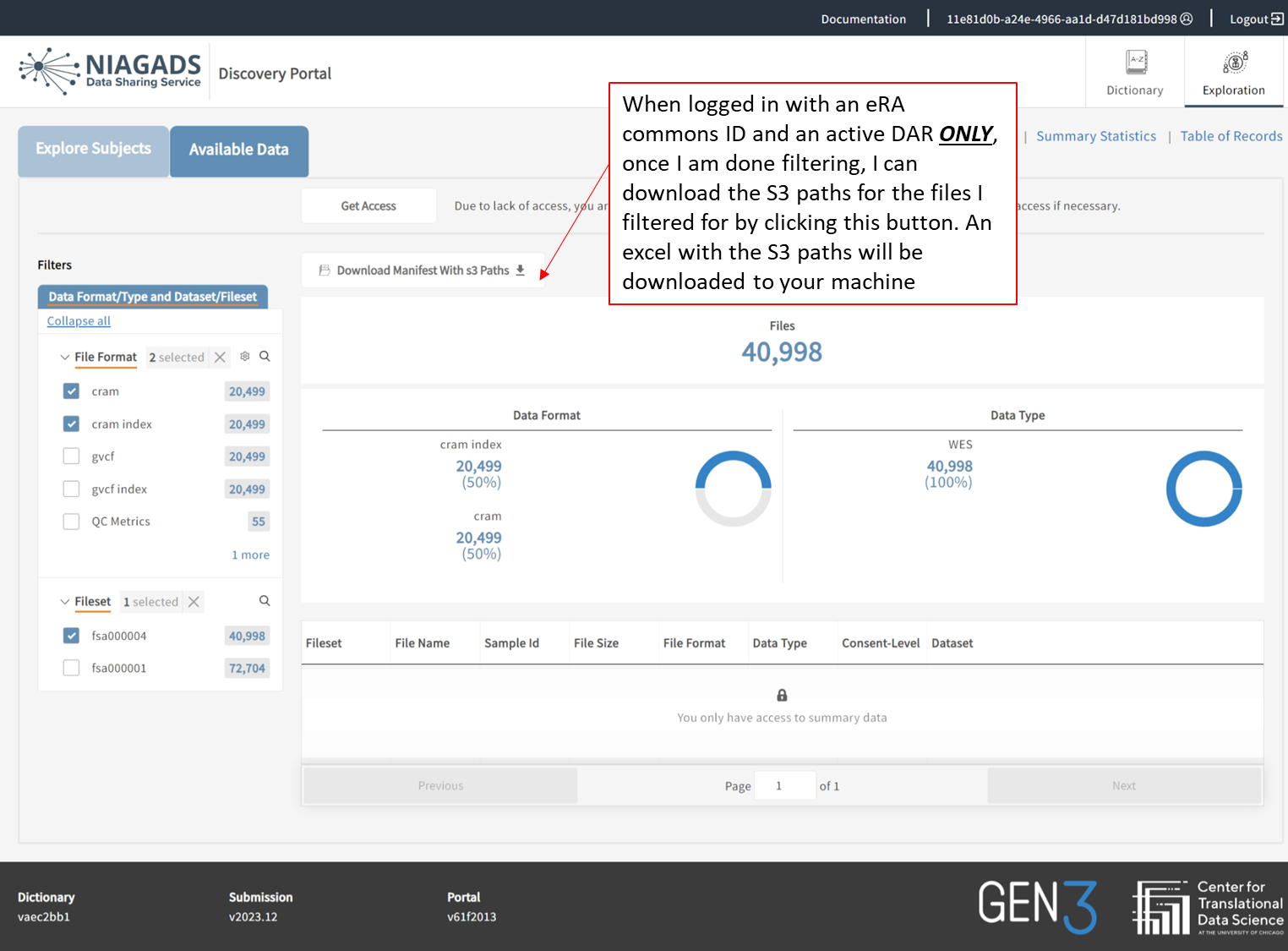
Logging Out
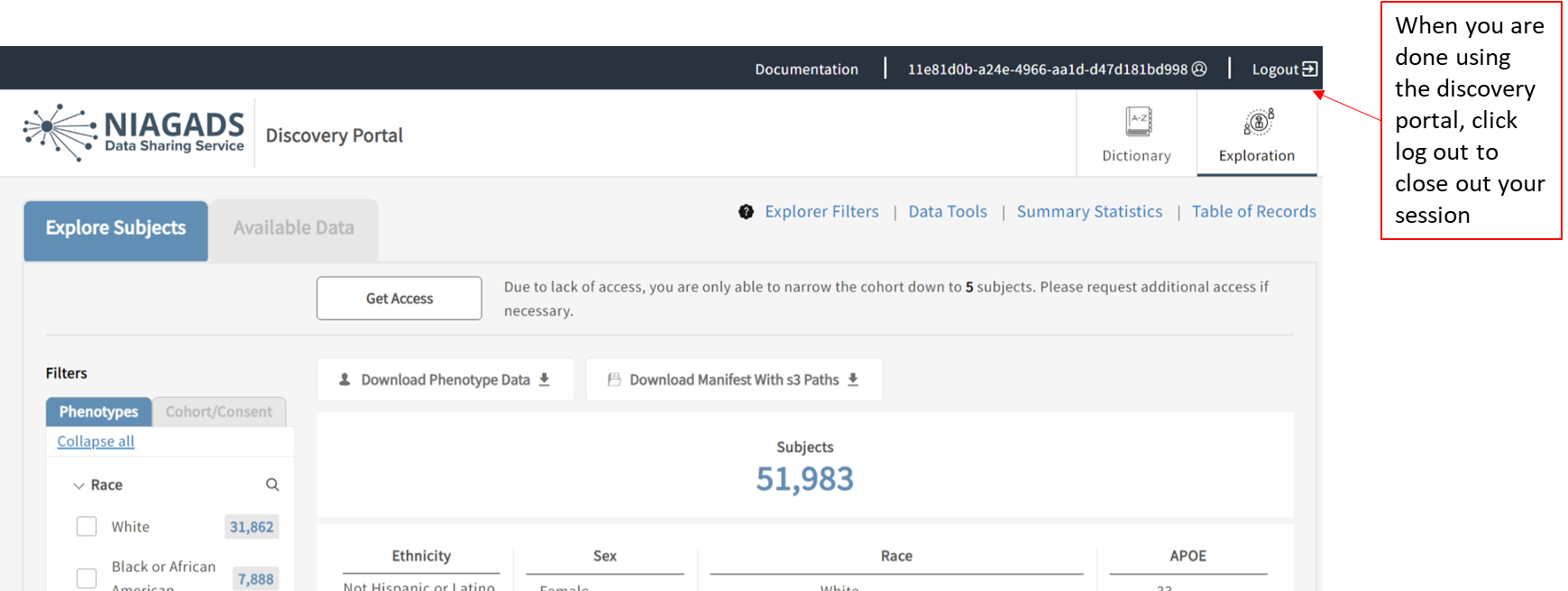

Gen3 Data Structure