DSS User Guide
Accessing the DSS Data Portal
Once your Data Access Request has been approved, you can access the Data Portal by clicking on the project you wish to access under “Approved Requests” on your dashboard.

The files corresponding to the consent levels you have been approved for will be available in the Portal.
All files <5Gb can be downloaded directly through the portal, while files >5Gb will need to be downloaded directly from Amazon.
In order to download data >5Gb in size, please ensure that you have an Amazon Web Services account. Additional information about using Amazon can be found on our Amazon Instructions page.
Navigating the DSS Data Portal
When you log into the Portal, you will first be brought to the DAR dashboard page. This page provides information about what datasets and consent levels you have access to as well as the ability to download the file manifest and release notes for a particular dataset.
How can I browse files?
Files are sorted on the left user menu into specific data file types. Use the left menu bar to change your dashboard view.
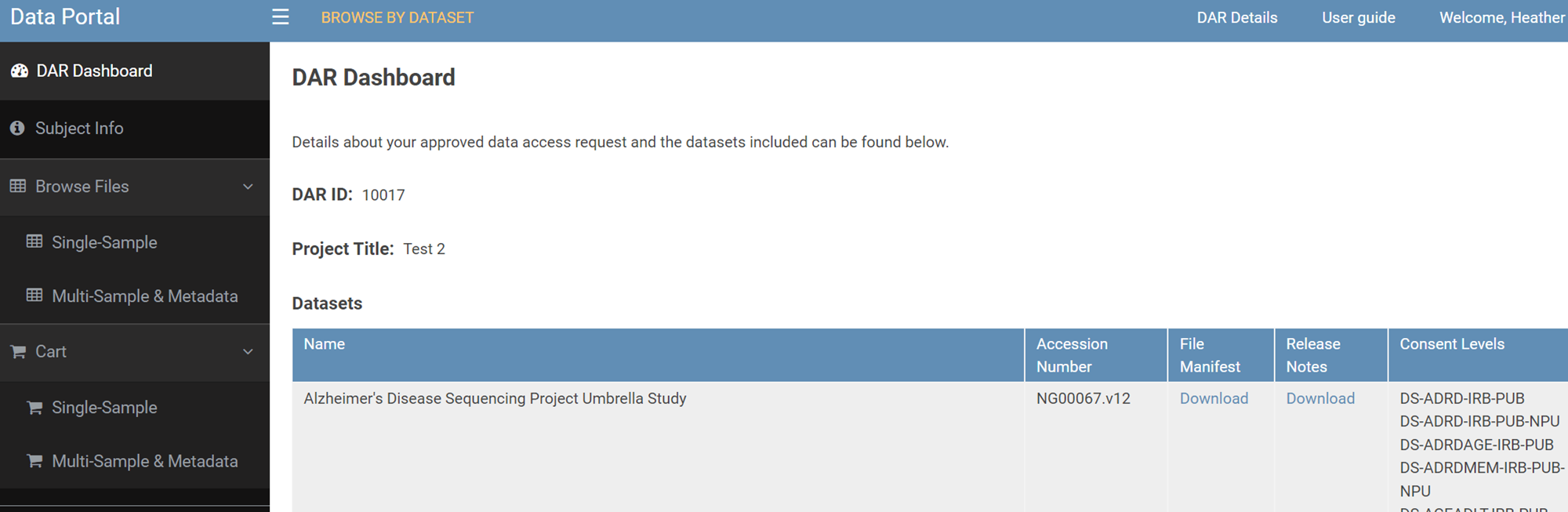
The left menu bar allows navigation to the subject information page and data tables for single-sample files and multi-sample and metadata files. At the bottom of the menu, you will also see an item labeled “Cart”. This is where all of files that you select will be stored for download.
What information is found on the subject information page?
The Subject Info page provides information regarding the subjects included in the datasets you are approved to access in your DAR. This includes the cohort, sex, race, ethnicity, diagnosis, and APOE status. You can filter the information through the drop-down menus at the top of the dashboard. This feature is provided for easier browsing of the subjects you have been approved to access in your Data Access Request.
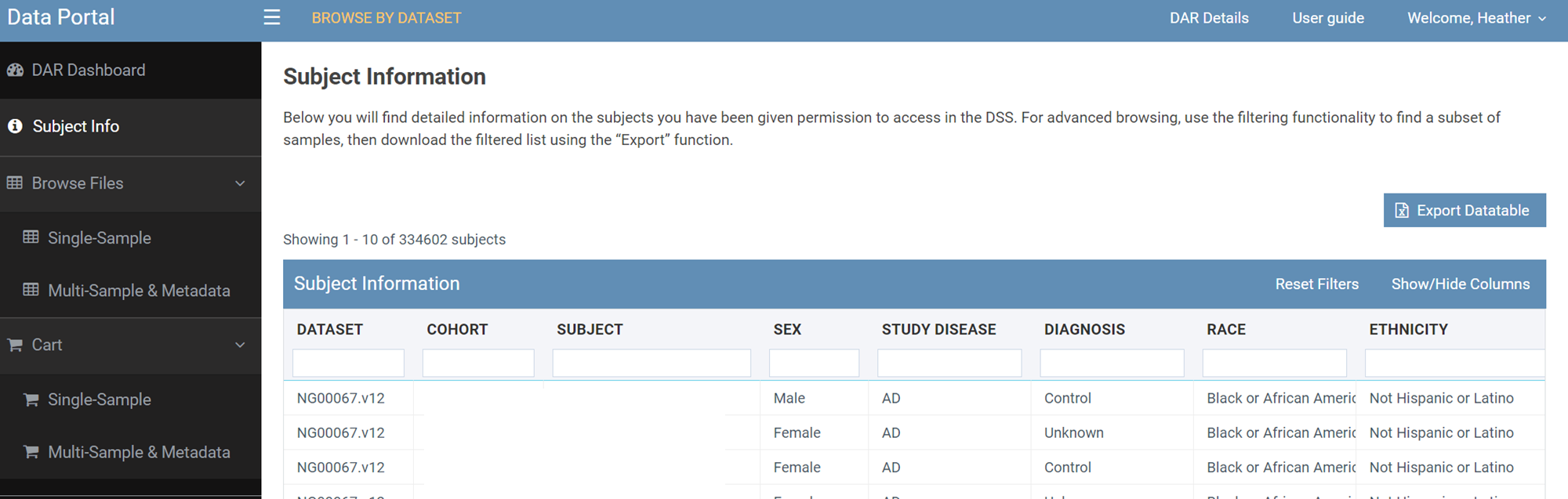
How do I download the files in my cart?
After your Data Access Request has been approved (and you have saved your AWS account information in your profile), it will take 24 hours for permission to download files from Amazon.
Once you have added files you want to download into your cart, you will need to download the Amazon S3 locations. Clicking on “Single-Sample” will bring you to the page below and will allow you to download the Amazon S3 locations. You will then be able to download these files via Requester Pays option.
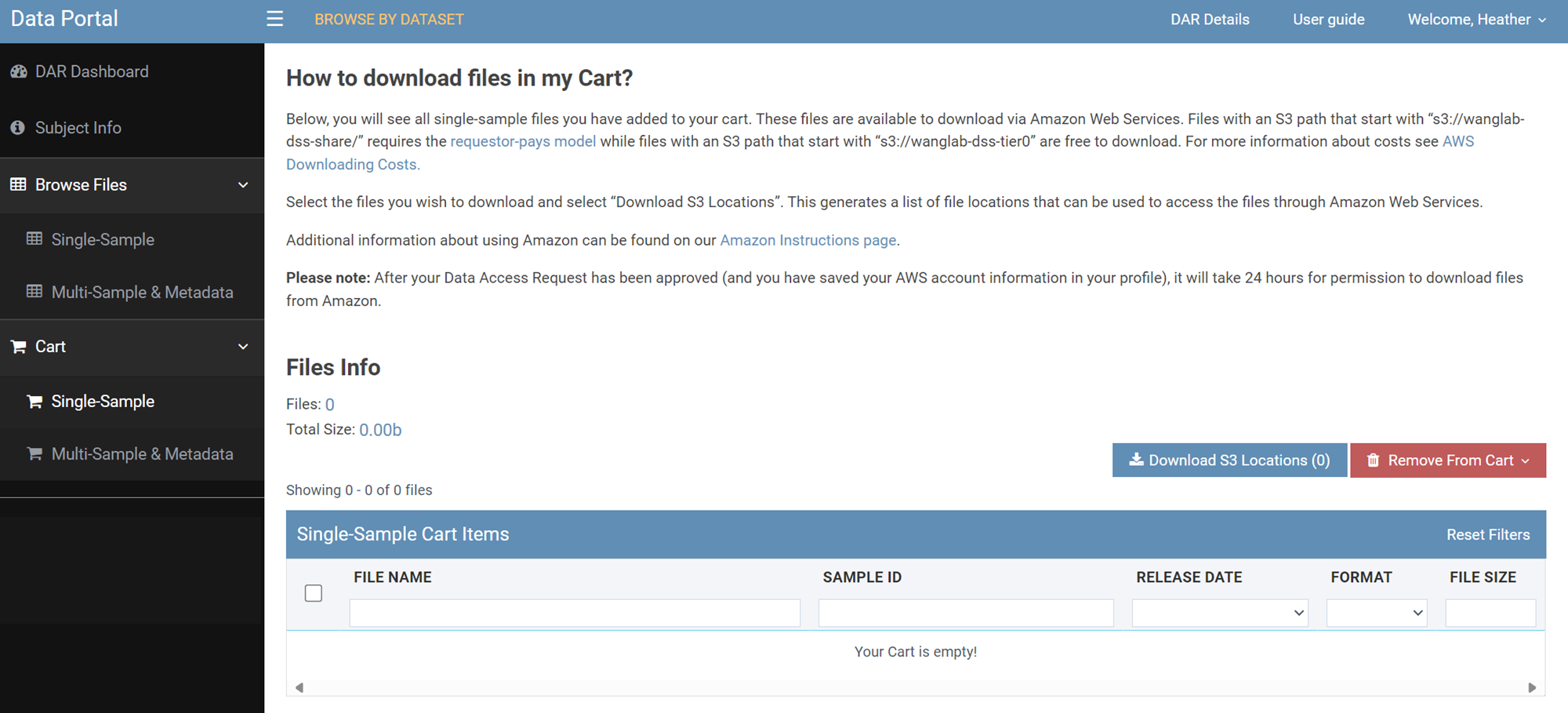
Where are the files I can download for free/directly from the DSS?
Clicking on “Multi-Sample & Metadata” will bring you to the page below and will allow you to download the Amazon S3 locations. You will then be able to download these files for free.
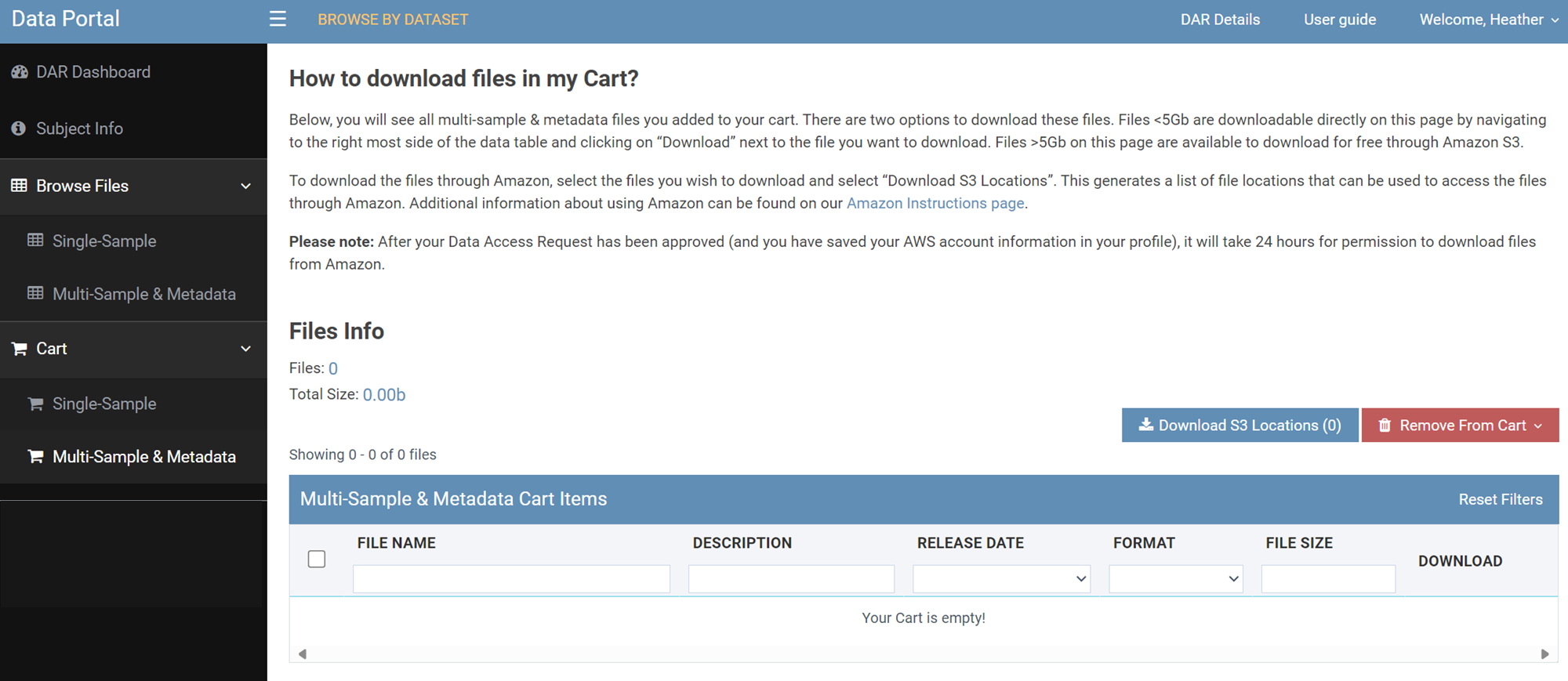
How do I return to the DSS login page?
You can return to the Data Sharing Service (DSS) anytime by clicking the dropdown arrow on “Welcome (Your Name)” on the top right of the page and selecting “My Requests”. You can also access your profile this way as well.
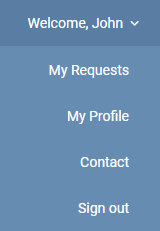
Clicking on my request will return to the DSS Sharing Service landing page below:

